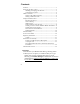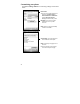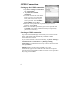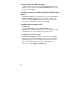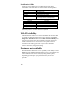User's Manual
8
Using contacts to send a message
To send a data message from contacts, tap Start / Contacts. Tap
and hold on the contact and tap Send Text Message. Type in the
message and tap Send.
Sending a contact to another Windows Mobile based
device
Tap Start / Contacts. Tap and hold on the contact and tap Send
Contact / Text Messages. Select the contact information you
want to send and tap Done. Enter phone number or contact that
you want to the information sent to and tap Send.
Sending and receiving E-mail
E-mail setup
Tap Start / Messaging / New E-mail Account. Follow
instructions to set up the e-mail service. You can synchronize with
a POP Mail server, or with a Microsoft Exchange server.
Sending and receiving messages
Tap Start / Messaging and select an e-mail account. Tap New to
compose a message and tap Send. Input the contact information.
Depending on your account settings, your phone will check for
new e-mail periodically. You can force a download of new
messages, by tapping Menu / Send/Receive.