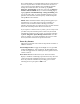User's Manual
13
Clean Touch Screen: Disables the
touchscreen for cleaning. Press the
enter key to re-enable the
touchscreen.
Align Touch Screen: A series of
targets are displayed. Use a stylus
to tap each target in sequence to
align the touchscreen.
Soft Reset: This resets the unit
hardware but does not clear the
contents of RAM. It can be used to
restart a program that has become
unresponsive.
Hard reset
:
A hard reset should be used only if a soft
reset fails to
resolve an issue. The contents of RAM are cleared during a hard
reset. If possible, back up your data before doing a hard reset. See
the Backup and Restore section for more information.
To perform a hard reset, press and hold the Power key and the
CTRL key simultaneously for eight to ten seconds. The reset menu
will appear with a countdown warning. (Under certain conditions,
the countdown will not appear.) Continue to hold both keys down.
When the message Booting - - - -> appears, release both keys. If a
backup was previously performed, the unit will prompt you to
restore the most recent backup.
Additional Key Functions
Several screen functions can be initiated from the keypad. Press the
first key indicated followed by the second key to initiate the action.
The following are some of the most commonly used:
Backlight toggle
+
Caps Lock
+
Delete
+
Windows Start