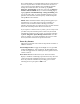User's Manual
14
Calendar
left
Contacts
right
Speaker and microphone
Your unit comes with an integrated speaker and a microphone. The
speaker will allow you to hear a variety of media.
To use the microphone, enter the Notes program by tapping Start /
Programs / Notes. There are two ways to start recording:
1.
Tap the cassette icon at the bottom of the screen. Tap the red
circle at the bottom left corner of the screen.
2.
Press and hold the
Fn
key (Function) and then press and hold
the
ESC
key (Escape).
If using the record button, the unit will continue to record until the
stop button is pressed. If using the keypad to record, the unit will
continue to record until one or both keys are released.
The ideal speaking distance for recording is from 20 to 30 cm (8 to
12 inches). Speak clearly and loudly, but without shouting. The
recorded file will automatically be saved in the folder displayed at
the top of the screen. To change the directory where recorded files
will be saved, tap on the folder icon and navigate to the desired
folder.
To play the recorded file, just tap on the desired file from the Notes
program and it will begin to play automatically. To begin another
recording, press Fn and ESC keys again or tap the record symbol
on the screen. You cannot play and record simultaneously; play
back will be disabled during recording.
To change the volume, tap on the speaker icon in the status bar of
the Today screen (see below). You can either change the volume or
mute all sounds coming from the unit.