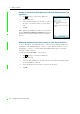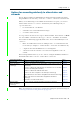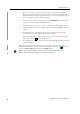User's Manual Part 3
6 Getting Connected
82 GeoExplorer 2008 Series User Guide
Connecting to a wireless LAN access point
To connect to a wireless LAN access point, you must:
1. Set up the wireless LAN connection
2. Connect to the wireless LAN network or access point.
Note – If you have installed a personal certificate on the handheld, you do not need to set
up the wireless connection manually as described in Step 1. To connect to the network or
access point go to Step 2: Connecting to the network or access point.
Step 1: Setting up the wireless LAN connection
1. Make sure that the GeoExplorer 2008 series handheld’s wireless LAN radio is
enabled (see page 78).
2. Tap / Settings / Connections / Network Cards.
3. Select the Wireless tab.
Any networks that you have already configured
are displayed in the list of preferred networks.
4. To add a new network, tap Add New. To change
the settings for an existing network, tap the
network.
5. Enter the name of the network and other
connection details and then tap
Next.
6. To use authentication, select the authentication
method from the Authentication list.
7. To use data encryption, select an encryption
method from the Data encryption list.
8. To automatically use a network key, select the check box for The key is
automatically provided. Otherwise, enter the network key.
9. Tap
Next.
10. For increased security, select the Use IEEE 802.1x network access control check
box and then configure additional authentication information.
11. Tap
Finish.
Step 2: Connecting to the network or access point
1. Remove the handheld from the support module, as the handheld prioritizes a
USB connection over a wireless LAN connection.
2. Bring the handheld within range of the network or access point.
When a wireless LAN is detected, the access point icon
on the title bar is
animated, and a notification message appears on the left softkey.