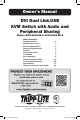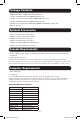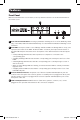Owner`s manual
8
Basic Operation
Powering Off and Restarting
IntheeventthatyouneedtopowerofftheKVMswitch,youmustfollowthestepsbelow:
1. ShutdownallcomputersconnectedtotheKVMswitch
2. UnplugthepowersupplyfromtheKVMswitch
3. Wait10secondsandthenplugthepowersupplybackintotheKVMswitch
4. Poweronalloftheconnectedcomputers
Port Switching
TherearethreewaysofaccessingcomputersanddevicesconnectedtotheKVMswitch:
• ManualPushbuttons
• MousePortSwitchingFunctionality
• HotkeyCommands
Manual Pushbuttons
Pressingapushbuttonwillbringthefocusofoneofthefollowingtothecorrespondingport;KVM
only, Audio only,orKVM, Audio and USB focus simultaneously.Therearetwosetsofpushbutton
commands,DefaultandAlternative,whichcanbetoggledbetweenviahotkeycommand(Seethe
Alternative Pushbutton Commandsectionofthemanualfordetails).
Default Pushbutton Commands
• PressandholdapushbuttonformorethantwosecondstobringonlythefocusoftheKVMtothe
correspondingport.ThefocusoftheAudioandUSBwillremainontheporttheywereconnectedto.
• PressandreleaseapushbuttontobringthefocusoftheKVM, AudioandUSB to the
correspondingportallatthesametime.
• PressandreleaseapushbuttontwiceinarowtobringonlythefocusoftheAudio to the
correspondingport.ThefocusoftheKVMandUSBwillremainontheporttheywereconnectedto.
• Pressandholdbothpushbuttons1and2formorethantwosecondstoinitiateanAuto Scan
(SeetheAuto Scansectioninthismanualfordetails).WheninAuto Scanmode,pressand
releaseapushbuttontostopscanning;theKVMfocuswillgototheportcorrespondingtothe
pushbuttonyoupressed.
Alternative Pushbutton Commands
• PressandholdapushbuttonformorethantwosecondstobringthefocusoftheKVM,Audioand
USBtothecorrespondingportallatthesametime.
• PressandreleaseapushbuttontobringonlythefocusoftheKVMtothecorrespondingport.The
focusoftheAudioandUSBwillremainontheporttheywereconnectedto.
• PressandreleaseapushbuttontwiceinarowtobringonlythefocusoftheAudio to the
correspondingport.ThefocusoftheKVMandUSBwillremainontheporttheywereconnectedto.
• Pressandholdbothpushbuttons1and2formorethantwosecondstoinitiateanAuto Scan
(SeetheAuto Scansectioninthismanualfordetails).WheninAuto Scanmode,pressand
releaseapushbuttontostopscanning;theKVMfocuswillgototheportcorrespondingtothe
pushbuttonyoupressed.
Mouse Port Switching Functionality
Note:
1. This function is disabled by default, so you have to enable it via hotkey command (See the Mouse Port
Switching Hotkey Command section of the manual for details).
2. Mouse Emulation, which is enabled by default, must be turned on for Mouse Port Switching to work (See the
Mouse Emulation Hotkey Command section of the manual for details).
3. Mouse Port Switching is supported by 3-button scroll wheel mice only.
14-03-189-93334F.indd 8 4/18/2014 4:43:59 PM