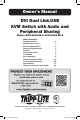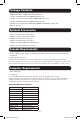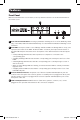Owner`s manual
9
Basic Operation
Whenenabled,theMouse Port Switching Functionalityallowsuserswithscroll-wheelmiceto
simultaneouslyswitchthefocusoftheKVM, AudioandUSB betweenportsbydouble-clickingthe
scrollwheelontheirmouse.Whenused,portswillbeaccessedinsequentialorder(e.g.port1will
switchtoport2;port2toport3,andsoon).
Hotkey Commands
KeyboardhotkeycommandsallowyoutoswitchtheKVMfunctionalitybetweenportsusingonly
thekeyboard.YoucanswitchtheKVM, AudioandUSBallatthesametime,oreachonecanbe
switchedindividually.YoucanthereforehavetheKVM focusononecomputer,whiletheUSB Hub
portsarebeingaccessedbyasecondcomputer,andAudiofromathirdcomputerisplaying.
Inaddition,therearekeyboardhotkeycommandsthatcanbeusedtochangesettingsonthe
KVMswitch,suchasenabling/disablingtheAlternative Pushbutton Commands,initiatingFirmware
Upgrade Mode,etc.
ThefollowingsectionsdescribethehotkeyfunctionalityavailablefortheB004-DUA2-HR-Kand
B004-DUA4-HR-K.
Port Switching Hotkeys
Toswitchfunctionalitybetweenports,akeyboardhotkeycommandisenteredthatdetermineswhat
portisaccessedandwhichfunctionalityisassignedtoit.Thiscommandstartsbypressing[Scroll
Lock][ScrollLock]or[Ctrl][Ctrl].[ScrollLock][ScrollLock]isusedbydefault.Totogglebetween
thesetwo,seetheAlternate Port Switching Hotkey Commandsectionofthismanual.
ThetablebelowcontainsthePort Switching Hotkeysusedtodeterminewhatportisaccessedand
whichfunctionalityisassignedtoit.Note: The table below uses the [Scroll Lock] [Scroll Lock]
preceding sequence. Simply substitute [Ctrl][Ctrl] if you decide to change theHotkeyPreceding
Sequence.
Hotkey Command Action
[Scroll Lock] [Scroll Lock] [Enter]
SwitchesfocusoftheKVM, AudioandUSB
fromtheportthatcurrentlyhastheKVMfocus
totheportthatfollowsit.(e.g.1to2,2to
3,etc.)
[Scroll Lock] [Scroll Lock] [K] [Enter]
SwitchesfocusoftheKVM onlyfromtheport
thatcurrentlyhastheKVMfocustotheport
thatfollowsit.
[Scroll Lock] [Scroll Lock] [U] [Enter]
SwitchesfocusoftheUSB onlyfromtheport
thatcurrentlyhastheUSBfocustotheport
thatfollowsit.
[Scroll Lock] [Scroll Lock] [S] [Enter]
SwitchesfocusoftheAudio onlyfromtheport
thatcurrentlyhastheAudiofocustotheport
thatfollowsit.
[Scroll Lock] [Scroll Lock] [n]* [Enter]
SwitchesfocusoftheKVM, AudioandUSB to
theselectedportnumber.
[Scroll Lock] [Scroll Lock] [n]* [K] [Enter]
SwitchesfocusoftheKVM only to the
selectedportnumber.
[Scroll Lock] [Scroll Lock] [n]* [U] [Enter]
SwitchesfocusoftheUSB only to the
selectedportnumber.
[Scroll Lock] [Scroll Lock] [n]* [S] [Enter]
SwitchesfocusoftheAudio only to the
selectedportnumber.
[Scroll Lock] [Scroll Lock] [n]* [K] [U] [Enter]
SwitchesfocusoftheKVM and USB to the
selectedportnumber.
* [n] stands for the port number of the computer that you are switching to, or the number of seconds (from 1 to
99) that an Auto Scan remains on each port.
14-03-189-93334F.indd 9 4/18/2014 4:43:59 PM