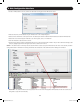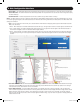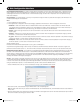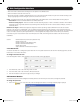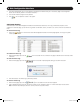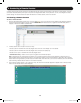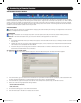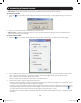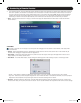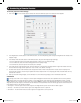Owners manual
33
2. Web Configuration Interface
Access Rights Permission String – In order for access rights to be assigned in User or Group authentication mode, a permission string
must be entered into the directory attribute that is assigned to each User or Group. The name of this attribute must be entered into the
Access Rights Attribute field in the Mode section of the Authentication page. See below for an explanation of how the permission string
needs to be formatted.
Access Category – An Access Category is an entry in the permission string that refers to a particular access right to the KVM switch. The
available Access Categories are listed below.
Note:
1. Access Categories are case sensitive.
2. Access rights must be assigned for each Access Category, regardless of whether User or Admin is assigned as the kvmrole.
• kvmdevice – ReferstotheDeviceNameofaNetCommanderIPMulti-UserKVMswitch.TheDeviceNameofaKVMcanbefound
in the Device tab of the Configurationsectionofthewebcongurationinterface(SeetheDevicesectioninthismanualfordetails).If
kvmdevice is not referenced in the permission string, then access will be allowed to all KVM switches.
• kvmrole – Refers to the type of account, and can be either Admin or User (SeetheUsers section of this manual for details on these
accounttypes).
• kvmports – Refers to the list of ports that an account is allowed to access. Ports are separated in the permission string by a comma.
Anasterisk(*)canbeusedtoindicateaccesstoallports.
• vm_ports – Refers to the list of virtual media ports that an account is allowed to access. Ports are separated in the permission string by
acomma.Anasterisk(*)canbeusedtoindicateaccesstoallports.
• kvmtelports – Refers to the list of serial ports that an account is allowed to access. Ports are separated in the permission string by a
comma.Anasterisk(*)canbeusedtoindicateaccesstoallports.
Sample Permission String
kvmdevice:D1144567,kvmrole:user,kvmports:1,2,5,vm_ports:1,2,kvmtelports:*
The permission string above assigns a User or GroupwithaccesstotheKVMwithDeviceNameD1144567.TheaccountisgivenUser
permissions and has access to ports 1, 2, and 5 on the KVM, can access virtual media on ports 1 and 2, and can access all serial ports.
RADIUS Authentication Settings – Once enabled in the Enabled Authentications Methods section, RADIUS authentication is set up using
the fields in the Authentication Sources section. To setup RADIUS authentication, make sure that the RADIUS tab in the Authentication
Sources section is selected, and then follow the instructions below. Note: For RADIUS Authentication to work properly, a Tripp Lite dictionary
must be installed on the RADIUS server. The dictionary should be present in the latest dictionaries supplied by FreeRADIUS, or can be
manually downloaded at www.tripplite.com/support.
Servers – At the bottom of the page, the Servers section allows you to add RADIUS servers to the KVM. As with the authentication methods
in the Enabled Authentication Methods section at the top of the page, RADIUS servers can be listed according to priority. The first server
in the list will be the first one accessed by the KVM during authentication, followed by the second server, etc. To avoid performance issues
during the authentication process, it is recommended that you add no more than three RADIUS servers.
•ToaddaRADIUSservertothelist,clickontheAdd button to bring up the Add RADIUS Server screen.
•EntertheIPv4, IPv6, or Host address for your RADIUS server in the corresponding field.
Note: The Host name should only be used for IPv4 RADIUS servers. For IPv6 RADIUS servers, the IPv6 address should be used instead of
a Host name.
•SelecttheauthenticationPort number and Accounting Port number to be assigned to the server. The default authentication port number is
1812, and the default accounting port number is 1813.
14-03-051 93-32D5.indd 33 3/14/2014 9:52:33 AM