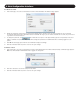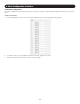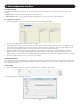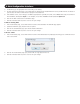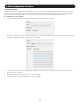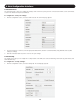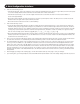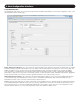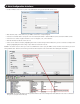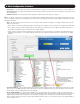User Guide
23
2. Web Configuration Interface
2.4.7 User Targets
Bydefault,administratorsareallowedaccesstoallservers.However,youmustdenetheaccessrightsofeachuseraccounttothe
following:
• Target Access – To initiate a remote session for the corresponding port.
• Virtual media access – To use the Virtual Media functionality when in a remote session for the corresponding port.
To congure User Targets:
1. From the Configuration section, select the User Targets tab. The User Targets page appears.
2. From the User dropdown menu, select an account to configure.
3. In the Target Access column, check the checkboxes of all ports that you are giving the account permission to access. Note: You can
click on the Unselect all Target Access button at the top of the column to clear the checkboxes of all ports. Correspondingly, you can
check the Select all Target Access button at the top of the column to check the checkboxes of all ports.
4. In the Virtual Media Access column, check the checkboxes of all ports that you are giving the account Virtual Media permission for.
Note: You can click on the Unselect all Virtual Media Access button at the top of the column to clear the checkboxes of all ports.
Correspondingly, you can check the Select all Virtual Media Access button at the top of the column to check the checkboxes of all ports.
5. Click the Save button at the top of the screen to save your changes.
2.4.8 Power Devices
The Power Devices section allows for IP PDUs to be added to the KVM switch. Via the Power Outlets section (See the Power Outlets section
in this manual for details), the NetCommander IP KVM ports can then be mapped to a port on one of these, allowing you to Power Cycle a
port, or turn its power Off/On.
To Add a PDU:
1. From the Configuration section, select the Power Devices tab. The Power Devices page appears.
2. Click the Add button. The Add PDU page opens.