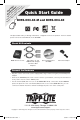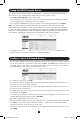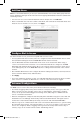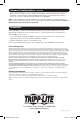Server User Manual
2
Configure Serial & Network Devices
Setup the B095 Console Server
• SelectSerial & Network: Serial Port to display the labels, modes and protocol options currently
set for each serial port—by default all serial ports for B095- and B096-Console Servers are set
in Console Server mode (refer to the User Manual if other modes are required). Serial ports on
the B092-016 are set to UPS (PowerAlert) Device mode.
The default console server IP address is 192.168.0.1 (subnet mask 255.255.255.0). With a
web browser on any computer that is LAN connected to the console server:
• Enterhttps://192.168.0.1 into the address bar.
• Loginusingthedefaultsystemusername root and the default password default, a Welcome
screen listing the basic configuration steps is displayed.
• Select System: Administration, enter and confirm a new System Password and click Apply.
Note: The LAN connected computer must have an IP address in the same network range
(192.168.0.xxx) as the B095 console server. Alternately you can use the ARP Ping command
to set the IP address (refer to the User Manual). The console server DHCP client is enabled by
default, so it will automatically accept any network IP address assigned by any DHCP server on
your network – and will then respond at both 192.168.0.1 and its DHCP address.
• To assign your console server a static IP address or to permanently enable DHCP, select
System: IP then check DHCP or Static for Configuration Method.
• Tocongureaserialport,clickEdit.
• ConguretheCommon Settings (Baud Rate, Parity, Data Bits, Stop Bits and Flow Control) to
match those of the device being controlled.
• SelecttheConsole Server protocols (Telnet, SSH, TCP and RFC2217) that are to be used for
the data connection to that port.
• ALogging Level may also be set to specify the level of information to be logged and monitored
for each port. Click Apply.
• Toaccesslocallynetworkedcomputers(referredtoasHosts)throughtheconsoleserverselect
Serial & Network: Network Hosts and click Add Host.
• EntertheIP address/DNS Name of the host.
• EditthePermitted Servicesusedforaccessingthishost,e.g.HTTPS(TCPport443),VNC(TCP
port 5990) or add custom TCP or UDP port numbers – only the services specified here are
tunneled to the host, all other services are blocked.
• Youmaynowspecifythelevelofinformationtobeloggedandmonitoredforeachhostaccess.
Click Apply.
201102195 93-2977.indd 2 3/1/2011 11:05:14 AM