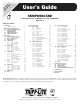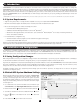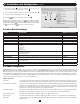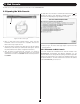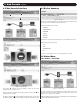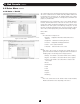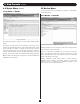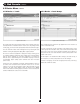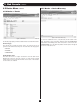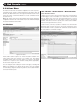User`s guide
4
3. Web Console
The Web console is the primary graphical user interface for the SNMPWEBCARD.
1. Open a Web browser that supports frames, forms and Java.
PowerAlert versions 12.06.0061+ are compatible with Java 1.7.
Older versions may require Java 1.6.
2. Type the IP address assigned to the Tripp Lite device into the address
field and press the enter key to download the Java applet. (Refer to
the printed manual for IP address assignment instructions.)
3. After the applet is downloaded and connected, you should be
prompted for a username and password (Figure 3-1). The default
administrator username is localadmin and the default password is
localadmin.
Figure 3-1: Web Console Login
3.1 Opening the Web Console
The application screen includes a communication status message
A
that
indicates the progress of the application in finding a device, making a
connection and completing the login attempt successfully.
A
Figure 3-2: Communications Status
4. After you log in, the device status page (Figure 3-3) will load in the
browser window.
3.1.1 Alternate to Web Launch
If you have installed the PowerAlert Console Launcher included in the
SNMPWEBCARD documentation and firmware distribution, you can
launch the Web Console directly without requiring a web browser by double
clicking on the PAL-Launcher icon located in the installation directory you
selected at installation. You will be asked for the host name or IP address
of the SNMPWEBCARD you wish to view.