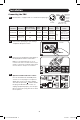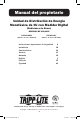Instructions
3
1-5
1-1
1-6
A
B
1-5
1-2 1-3 1-4
Installation
Mounting the PDU
Note: The illustrations may differ somewhat from your PDU model. Regardless of configuration, the user must
determine the fitness of hardware and procedures before mounting. The PDU and included hardware are designed
for common rack and rack enclosure types and may not be appropriate for all applications. Exact mounting
configurations may vary. Screws for attaching the mounting brackets to the PDU are included. Use only the screws
supplied by the manufacturer or their exact equivalent.
Note: Mounting buttons come preinstalled to the PDU for toolless mounting.
1-1
To mount the PDU using the pre-installed
mounting buttons, position the PDU as
desired in the rack enclosure, align the
buttons with the rack mounting slots,
and slide the PDU into position.
1-2
To attach the mounting brackets to the
PDU, remove the mounting buttons.
1-3
Attach the mounting brackets to the
PDU with the included screws.
1-4
Attach the PDU to a vertical rail in
your rack or rack enclosure. (Use the
mounting hardware that came with your
rack or rack enclosure to attach the
mounting brackets to the rail.)
1-5
To reinstall the mounting buttons for
toolless mounting, remove the mounting
brackets then install the mounting
buttons onto the PDU.
Note: Be sure to insert the 2 buttons into either
the upper hole at each end of the PDU or into
the lower hole at each end of the PDU.
1-6
To install the PDU with its outlets facing
the rear of the rack, use the included
PDUMVROTATEBRKT accessory. First,
attach the mounting button
A
to the
V-shaped bracket
B
using the included
screw and washer. Then, use the
button-mount slot to attach the bracket
to the PDU and the mounting button to
attach the PDU to the rack. The bracket
effectively repositions the mounting
brackets allowing for the PDU outlets to
face the rear of the rack.
21-03-406-93338D.indb 321-03-406-93338D.indb 3 4/1/2021 1:41:27 PM4/1/2021 1:41:27 PM