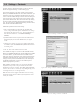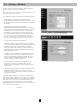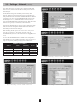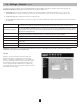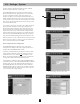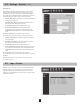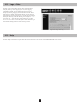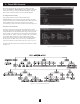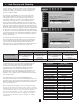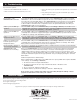User`s guide
14
3.11 Logs > Events
Click the “Logs” menu button and the “Events” submenu button
to display the Logs > Events page (Figure 3-29). All events are
logged here with a date, time and description. Each event also
displays an icon that identies its status: normal, critical, warning,
information or ofine.
Figure 3-29: Logs > Events Page
3.10 Settings > System (continued )
Watchdog Tab
The Watchdog tab provides the user the ability to set up timers
that will reboot the card automatically if the Watchdog trigger
is reached. This provides a mechanism to maximize the uptime/
accessibility of the SNMPWEBCARD. The Watchdog tab allows
enabling/disabling of either the Ping probe or NTP probe.
Primary Ping Target:• IPv4 address/hostname (requires DNS
settings to be congured).
Secondary Ping Target:• IPv4 address/hostname (requires
DNS settings to be congured) (optional).
Ping Probe Interval:• Time in minutes before retry.
Probe Tries Before Fail:• The number of attempts to
ping the primary and secondary IP addresses before the
SNMPWEBCARD assumes there is a problem and reboots
itself.
The SNMPWEBCARD will continue to reboot until it is
successfully able to ping the primary or secondary IP address.
Primary NTP Target: • IPv4 address (requires DNS settings
to be congured).
Secondary NTP Target: • IPv4 address/hostname (requires
DNS settings to be congured) (optional).
NTP Probe Interval:• Time in minutes before retry.
Probe Tries Before Fail:• The number of attempts to get time
from the primary and secondary NTP addresses before the
SNMPWEBCARD assumes there is a problem and reboots
itself.
The SNMPWEBCARD will continue to reboot until it is
successfully able to get time from either the primary or secondary
IP address.
Note: The Watchdog tab is applicable for Firmware version
12.04.0051 and above.
Fig. 3-28: Settings > System > Watchdog