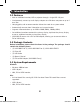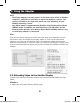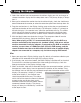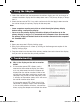Owner`s manual
4
2.ForWindowsusers,theset-upprocesswillbeginautomatically.ForMacusers,an
install screen will appear with a Display Link Software Installer link. Click this link to
begininstallation.Followthepromptsthatappeartocompletetheprocess.
3.Whenthisprocessiscomplete,youwillneedtorestartyourcomputertonishthe
installation.
4.Afterrestartingyourcomputer,connecttheincludedUSBcablefromanavailable
USB2.0porttothedisplayadapter.
5.ConnectyourdisplayadaptertoamonitorusingaDVIorVGAcable,dependingon
your adapter/monitor connection type.
6.Onceconnected,thecomputerwillrecognizethedisplayadapter,andcomplete
theinstallation.Thevideoshouldnowbedisplayedontheadd-onmonitor.Note: It
may take a few moments before the screen appears on the add-on monitor.
Also,itisnormalforthescreentoickeronandoffafewtimeswhenrst
connected. If the add-on monitor remains blank, you may need to restart
your computer one more time.
Using Multiple Display Adapters
When using multiple display adapters, it is only necessary to install the driver software
once.Afterconnectingtherstdisplayadaptertothecomputer,simplymoveonto
connectingthenextdisplayadapter.
Note: When using Windows Vista XDDM mode, only one display adapter will
beabletobeconguredtouseExtendedmode,andtheremainingdisplay
adapters will be forced to use Mirror mode. Windows Vista XDDM mode is
a video card driver mode that provides a Windows XP interface on a Vista
computer.
2. Installation
3. Using the Adapter
3.1 Display Properties
Onceinstalled,thecomputervideocanbeExtended from the primary display to
theadd-ondisplay,Mirroredtodisplaythesamethingonboth,orchangedtouse
theadd-ondisplayastheprimarydisplay.ThiscanbedonebyopeningtheDisplay
Settingspageonyourcomputer(seebelow)andchangingthesettings.
201108084-93-3099.indd 4 8/12/2011 4:40:38 PM