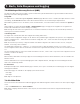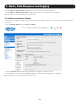User Manual
131
To monitor USB ports:
• Click USB Console Status as the Check Condition.
• Check the Trigger on Connect checkbox, the Trigger on Disconnect checkbox, or both checkboxes to set which actions
trigger the auto-response.
• Check each USB port to be monitored (or click the Select/Unselect all Ports checkbox to select or deselect all USB ports).
• Click the Save Auto-Response button.
• Select an option from the Add Trigger Action list.
• Enter a unique action name for the trigger action being created.
• Set an action delay time. By default, this is 0 seconds.
• Enter the specific details of the selected action. For example, the Send Email action requires a recipient email address and
allows for a subject and email text.
• Click the Save New Action button.
Note: USB console status checks are not resolvable.Trigger actions run but resolve actions do not.
7.2.7 ICMP Ping
To use a ping result as the auto-response trigger event:
• Click on ICMP Ping as the Check Condition.
• Specify which Address to Ping (i.e. IP address or DNS name to send ICMP Ping to) and which Interface to send ICMP Ping
from (e.g. Management LAN or Wireless network).
• Set the Check Frequency (i.e. the time in seconds between checks) and the Number of ICMP Ping packets to send.
• Check Save Auto-Response.
7. Alerts, Auto-Response and Logging