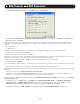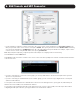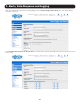User Manual
129
7. Alerts, Auto-Response and Logging
7.2.3 UPS/Power Supply
To use the properties of any attached UPS as the trigger event:
• Click on UPS / Power Supply as the Check Condition.
• Select UPS Power Device Property (Input Voltage, Battery Charge %, Load %, Input Frequency Hz or Temperature in °C)
that will checked for the trigger.
• Specify the Trigger value that the check measurement must exceed or drop below in order to trigger the auto-response.
• Select Comparison type as being Above Trigger Value or Below Trigger Value to trigger.
• Specify any Hysteresis factor that is to be applied to environmental measurements (e.g. if an auto-response was set up
with a trigger event of a battery charge below 20% with a hysteresis of 5, then the trigger condition would not be seen as
having been resolved until the battery charge was above 25%).
• Check Save Auto-Response.
Note: Before configuring UPS checks in auto-response, you first must configure the attached UPS.
7.2.4 UPS Status
To use the alert state of any attached UPS as the auto-response trigger event:
• Click on UPS Status as the Check Condition.
• Select the reported UPS State to trigger the auto-response (either On Battery or Low Battery). The auto-response will
resolve when the UPS state returns to the “Online” state.
• Select which connected UPS Device to monitor and check Save Auto-Response.
Note: Before configuring UPS state checks in auto-response, you first must configure the attached UPS.