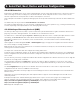User Manual
45
4.2.2 Set Up New Users
To set up new users, and assign users to particular groups:
• Select Serial & Network: Users & Groups to display the configured groups and user.
• Click Add User to add a new user.
• Add a Username for each new user. You may also include information related to the user (e.g., contact details) in the
Description field.
Note: The username can contain from 1 to 127 alphanumeric characters (special characters “-” “_” and “.” may also be used).
• Specify which Group (or Groups) you wish to assign the user to.
• Add a confirmed Password for each new user.
Note: There are no restrictions on the characters that can be used for the user’s password (which each can contain up to 254
characters). However, only the first eight password characters are used to make the password hash.
• SSH pass-key authentication can be used. This is more secure than password-based authentication. Paste the public keys
of authorized public/private key pairs for this user in the Authorized SSH Keys field.
• Check Disable Password Authentication if you wish to only allow public key authentication for this user when using SSH.
• Check Enable Dial-Back in the Dial-in Options menu to allow an outgoing dial-back connection to be triggered by logging
into this port. Enter the Dial-Back Phone Number with the phone number to call back when user logs in.
• Check specific Accessible Hosts and/or Accessible Ports to assign the serial ports and network-connected hosts you wish
the user to have access privileges to.
• If there are configured RPCs, you can check Accessible RPC Outlets to specify which outlets the user can control (i.e.
Power On/Off).
• Click Apply. The new user will now be able to access the Network Devices, Ports and RPC Outlets you assigned as
accessible. If the user is a group member, they can also access any other device/port/outlet that was set up as accessible to
that group.
4. Serial Port, Host, Device and User Configuration