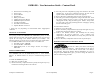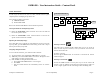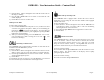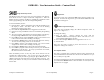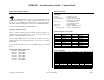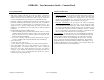User's Manual
GMRS480 – User Instruction Guide – Content Draft
TriSquare Communications Version 0 (4/18/01) Page 5
Using the Memory Feature
The Memory Feature allows you to store up to 10 frequently used channels.
Each channel can have a unique CTCSS code assigned to it. When the
Memory Feature is turned on, the Menu is automatically expanded to enable
memory programming [refer to the User Programming Menu].
To select the Memory Feature:
1) Enter the Menu. Advance through the menu until the SAVED icon on
the display is shown. The letters “ON” or “OF” will be blinking
indicating the memory feature status.
2) Press either the
Up
or
Down
button to toggle between ON or OF.
3) If ON is selected, press
select
to advance to the Memory Programming
Menu.
4) The current memory LOCATION 1-10 will be flashing on the display.
Pressing the
Up
or
Down
button will scroll through the locations.
5) Press
select
to advance to the CHANNEL selection. The channel saved
in the selected location will be flashing on the display.
6) Press the
Up
or
Down
button to chose the desired channel for memory.
To erase a location, simply choose “0” for the channel.
7) Press
select
to advance to the CTCSS selection. The current CTCSS
assigned to the channel will be flashing on the display.
8) Press the
Up
or
Down
button to choose the desired CTCSS code.
9) Press
select
to program another memory location or press and hold the
select
button to exit the menu. If no key is pressed after 10 seconds,
the radio will return to normal mode.
When the Memory Feature is ON, only those stored channels will be
available after exiting the Menu. You can now select any of the memory
channels to be used by the radio by pressing the
Up
or
Down
button. In
addition, entering the Scan mode will scan only the memory channels. The
memory will remain in use until you enter the Menu and turn the Memory
Feature OFF.
Keypad Lock
To lock the keypad, press and hold the
WX
button until the LOCK icon is
displayed. To remove the keypad lock, press and hold the
WX
button until
the LOCK icon disappears.
Ambient Temperature Display
Your radio will periodically display the ambient temperature either in
degrees “F” or degrees “C”.
To change this setting:
1) Enter the Menu. Advance through the menu until the
TEMPERATURE icon on the display is shown. The letters “F” or “C”
will be blinking indicating the selection.
2) Press either the
Up
or
Down
button to toggle between “F” or “C”.
3) Exit the Menu.
Note: Once the radio is turned on, please allow time for an accurate
temperature reading to be collected.
Auto Squelch Feature
The radio is equipped with an automatic squelch system which shuts off
weak transmissions and unwanted noise due to terrain conditions or if you
have reached your range limit.
To temporarily disable the Auto Squelch and Monitor the selected channel,
press and hold the
Monitor
button. When the button is released, the Auto
Squelch we be re-engaged.