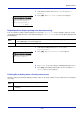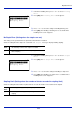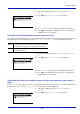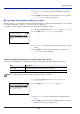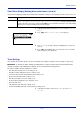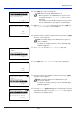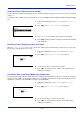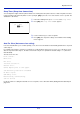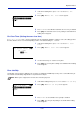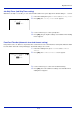Operation Manual
6-73
Operation Panel
Auto Panel Reset (Auto panel reset setting)
The Auto Panel Reset function automatically restores the default settings if the panel is not used for a set time. The default
setting is On.
For setting the time until the panel is automatically reset, refer to PanelReset Timer (Setting the panel reset timer) on page
6-73.
1 In the Timer Setting menu, press or to select Auto Panel
Reset.
2 Press [OK]. The Auto Panel Reset screen appears.
3 Press or to select whether Auto Panel Reset is enabled.
4 Press [OK]. The Auto Panel Reset setting is set and the Timer Setting
menu reappears.
PanelReset Timer (Setting the panel reset timer)
When Auto Panel Reset is set to On, this sets the time until the panel is automatically reset after the user stops using
the panel. The default setting is 90 seconds.
1 In the Timer Setting menu, press or to select PanelReset
Timer.
2 Press [OK]. The PanelReset Timer screen appears.
3 Use the numeric keys to set the panel reset time.
4 Press [OK]. The panel reset time setting is stored and the Timer
Setting menu reappears.
Low Power Timer (Low Power Mode timer timeout time)
You can adjust the length of time the printer waits before entering Low Power Mode in the absence of a print job. The printer
reverts to normal operation mode when the printer receives a print job or any button is pressed on the operation panel. The
default time is 3 minutes (for P-C4580DN) or 5 minutes (for P-C5580DN).
1 In the Timer Setting menu, press or to select Low Power
Timer.
2 Press [OK]. The Low Power Timer screen appears.
3 Use the numeric keys to set the low power time.
4 Press [OK]. The low power time setting is stored and the Timer
Setting menu reappears.
Auto Panel Reset:
a
b
1
Off
********************-
2
*On
PanelReset Timer:
a
b
(5 - 495)
/90-
sec.
Low Power Timer:
a
b
(1 - 240)
/*5-
min.