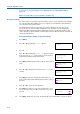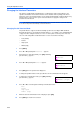Operation Manual
Using the Operation Panel
2-18
5
Press [OK]. A blinking question mark (?) appears before the user
name.
6
Press or to display the desired user name (Arlen, in this
example).
7
Press [OK]. The user name and the job name (Agenda, in this
example) entered in the printer driver appear with a blinking
question mark (?).
8
Press or to display the desired job title.
9
Press [OK]. The ID input line appears. Enter the four-digit access
code entered in the printer driver and press [OK].
To enter the ID, press or to move the cursor to the number to
be changed and then enter the correct number by pressing or
.
10
You can set the number of copies to be printed. To increase the
copy count, press ; to decrease the copy count, press .
11
Press [OK] to finalize the copy count. The printer prints the specified number of copies for the job.
Deleting a Private/Stored Job
You can individually delete stored jobs by performing the following procedure. Jobs saved using
Private Print will be automatically deleted if you turn the power off after printing, but jobs saved
using Stored Job will not be deleted automatically.
1
Follow steps 1 through 8 in the above section.
2
When the title of the job to be printed is displayed (Agenda, in this
example), press [OK]. Enter the four-digit access code entered in
the printer driver and press [OK].
3
Press repeatedly until Delete appears for the number of
copies.
4
Press [OK]. The private job is deleted.
Printing a Code Job
To print a code job, ensure that the KM-NET for Clients is installed on the computer. The KM-NET
for Clients is provided on the Software Library CD-ROM.
For details, refer to the KM-NET for Clients Operation Guide.
>Private/Stored
?Harold
>Private/Stored
?Arlen
>Arlen
?Agenda
>Agenda
ID 0000
>Agenda
Copies 001
>Agenda
Copies 001
>Agenda
Delete