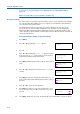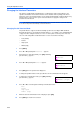Operation Manual
Using the Operation Panel
2-23
7
Press [OK], the message display shows a blinking cursor (_).
8
Press or to increase or decrease, respectively, the value at the blinking cursor. Use and
to move the cursor right and left.
9
When the desired size is displayed, press [OK].
10
Press [Menu] and the display returns to Ready.
Maximum Space Assigned to Virtual Mailboxes (VMB)
This changes the hard disk space for virtual mailboxes. You can change the maximum space from 0
to 9999 (megabytes). The actual maximum size depends on the size of free hard disk space. The
default size is 1/6 of the total hard disk space, rounded off in units of 50 MB. For example, if the total
hard disk space is 10 GB, the default size is 1550 MB.
1
Press [Menu].
2
Press or and select e-MPS >.
3
Press .
4
Press or and select >e-MPS Configuration >.
5
Press .
6
Press or and select >>VMB Size.
7
To change the maximum size, press [OK]. The message display
shows a blinking cursor (_).
8
Press or to increase or decrease, respectively, the value at the blinking cursor. Use and
to move the cursor right and left.
9
When the desired size is displayed, press [OK].
10
Press [Menu] to exit the menu selection.
>>Perm. Code JOB
Size 1550
MB
e-MPS >
>e-MPS >
Configuration
>>VMB Size
1550MB
>>VMB Size
1550
MB