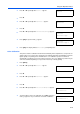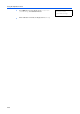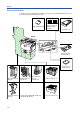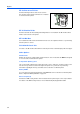Operation Manual
Using the Operation Panel
2-76
Adjusting Colors
1
Perform steps 1 through 5 in the above section.
2
Press or repeatedly until >>Adjust Magenta appears.
3
Press [OK]. 0 will be displayed for each value and the cursor will
flash under the left (F) value.
4
Look at the left chart (F) in the magenta portion of the
color registration correction chart. Find the two lines
that most seem to overlap as a single straight line and
note the number value listed there. Color Registration
is not required if the value is 0. In the example below
the value would be B.
5
Press or until that value is displayed.
Pressing increase the value from 0 to 9. To decrease the value,
press .
Pressing changes the value from numbers to alphabet
characters, and changes characters from A to I. To reverse the order, press .
6
Use and to move the cursor right and left. Perform the same operation as you did for the left (F)
value in order to find the horizontal (V) and right (R) values for cyan in the color registration
correction chart, and select those values on the operation panel as well.
7
Press [OK]. OK? and each of the entered values will be displayed. If the displayed values are
correct, press [OK].
8
Press . >>Adjust Cyan will be displayed and, once you complete the settings for that color,
>>Adjust Yellow will be displayed. Perform the same operation as you did for the magenta chart
in order to find the values for cyan and yellow in the color registration correction chart, and perform
those settings in the same way.
9
Once you have completed the settings for all 3 colors, press [Menu]. The display returns to Ready.
NOTE: Print the color registration correction chart to confirm correction. If the number value when
the two lines that most seem to overlap as a single straight line is not 0, perform the steps from the
step 9 again. If the problem of skewed-color printout still persists, perform the Detailed Color
Registration described in the next section.
Detailed Color Registration
Performs more detailed correction.
Printing Registration Chart
1
Press [Menu].
>>Adjust Magenta
F= V= R=
>>Adjust Magenta
F=0
V=0 R=0
>>Adjust Magenta
F=B
V=0 R=0