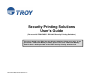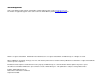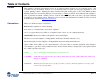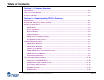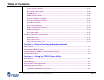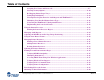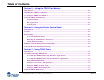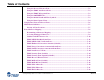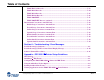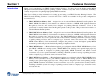Security Printing Solutions User’s Guide (For use with TROY MICR / IRD 3005 Security Printing Solutions) This User’s Guide is for TROY Security Printing Solutions Printer users only. If you purchased a TROY Font Memory Card Kit, please refer to the TROY Font Memory Card Kit User’s Guide provided on the TROY Security Printing Solutions CD. Document # 50-70410-002 Rev.
Acknowledgements Some of the TROY products include cryptographic software written by Eric Young (eay@cryptsoft.com) The Twofish encryption/decryption source code used in the TROY Memory Card is provided by Crytopane. TROY is a registered trademark. TROYmark™ and AutoProtect™ are registered trademarks of TROY Group, Inc. All rights reserved.
Table of Contents Preface This manual is designed and formatted for use as an online document (viewed on your computer screen). The document can also be printed; however, it is recommended that you print only the pages applicable to your security printing solution. Printing the entire document will print all the pages for all of the TROY Security Printing Solutions covered in this manual. For best results, you must use Adobe Acrobat Reader 5.0 or higher to view or print this document.
Table of Contents Section 1 – Features Overview Introduction ............................................................................................................................................1-1 How to Use This Manual........................................................................................................................1-3 Features Summary .................................................................................................................................
Table of Contents Secure Seal Technology.................................................................................................................2-17 Encryption / Decryption................................................................................................................2-18 Audit Reports.................................................................................................................................2-19 TROY Security Fonts................................................
Table of Contents Assigning User Names and Passwords ..........................................................................................4-7 Selecting Security Options ............................................................................................................4-10 Re-Mapping Printer Paper Trays................................................................................................4-13 Setting Regional Options .....................................................................
Table of Contents Section 5 – Using the TROY Port Monitor Introduction ............................................................................................................................................5-1 Installing the TROY Port Monitor .......................................................................................................5-3 Accessing the TROY Port Monitor.......................................................................................................
Table of Contents Using the Reverse Helvetica Font ..................................................................................................7-2 Using the TROY AutoProtect Font................................................................................................7-3 Using the TROY Microprint Font .................................................................................................7-3 Using the POSTNET Font .........................................................................
Table of Contents TROY EAN-13 Barcode................................................................................................................7-23 TROY BC25 Barcode....................................................................................................................7-24 TROY BC39 Barcode....................................................................................................................7-25 TROY BC128 Barcode................................................................
Section 1 Introduction Features Overview Thank you for purchasing your TROY Security Printing Solution. You have chosen the highest quality MICR (Magnetic Ink Character Recognition) printing solution available today that offers convenience, flexibility, security, and precision for printing high-quality MICR documents. This User’s Guide provides information for setting up and using your TROY Security Printing Solution.
Section 1 Introduction (cont.) Features Overview • TROY MICR Secure EX Printer – a Hewlett-Packard printer pre-configured with the TROY MICR Secure Memory Card (described on the previous page), plus TROY’s MICR toner sensing system, a TROY MICR toner cartridge, a printer keylock switch, input paper tray locks, and also includes the TROYmark feature, AutoProtect font, and Secure Seal technology.
Section 1 How to Use this Manual Features Overview Before setting up your new TROY Security Printing Solution, it is recommended that you read the first three sections of this User’s Guide to familiarize yourself with the features available of your TROY Security Printing Solution, and to develop an implementation plan for setting up and managing your TROY printing environment.
Section 1 Features Summary Features Overview The TROY features listed below allow you to customize the operation of your TROY Security Printing Solution, adding flexibility, convenience, and security. Some of these features may not be available for your specific type of Security Printing Solution.
Section 1 Features Summary (cont.
Section 2 Introduction Understanding TROY’s Features TROY Security Printing Solutions offer many convenient features for managing and printing high-quality MICR documents in single or multi-user environments. This section provides detailed descriptions of the features built into the TROY Security Printing Solutions. For specific operating procedures and guidelines, refer to the appropriate sections of this guide for using the TROY Printer Utility, TROY Port Monitor, and printer control panel.
Section 2 Printer Security States Understanding TROY’s Features To help maintain a secure MICR printing environment, TROY Security Printing Solutions have security features that, in combination, create security states. The interdependency of these security states ensures the integrity of the MICR printing security features, which can be enabled and/or configured to meet your specific security requirements. These features can be accessed through the TROY Printer Utility or the printer control panel.
Section 2 MICR Mode Understanding TROY’s Features TROY Security Printing Solutions can be set to a default MICR mode of either ENABLED or DISABLED to suit the security requirements of your MICR printing environment. MICR mode must be enabled to allow the printing of MICR checks and documents. The following table describes the operational characteristics of the MICR mode enabled and disabled states. Refer to page 2-7 in this section for detailed information.
Section 2 Understanding TROY’s Features User Login Status If the administrator has implemented user names and passwords, a valid user name and password must be provided in the TROY Printer Utility or entered at the printer control panel before any of the printer’s secure resources can be accessed or a MICR print job can be printed. Refer to page 2-13 in this section for detailed information.
Section 2 Pre-defined Security States Understanding TROY’s Features The following table describes the general pre-defined security states built into TROY Security Printing Solutions.
Section 2 Pre-defined Security States (cont.
Section 2 Understanding TROY’s Features Standard Printer Features In addition to the printing features provided in the Hewlett-Packard LaserJet printers, TROY Security Printing Solutions include additional functionality specifically designed for printing high-quality MICR documents. These standard printer features are included in all TROY Security Printing Solutions and function automatically without user intervention.
Section 2 MICR Mode Disabled Understanding TROY’s Features With MICR mode disabled, the printer functions as a normal Hewlett-Packard LaserJet printer in standard PCL (Printer Control Language) mode with all MICR features disabled. In PCL mode, the TROY Security Printing Solutions provide the following features: • • • • Jam Recovery Disable Switches Jam Recovery ON (any page that did not properly exit the printer will be automatically reprinted).
Section 2 TROY MICR Toner Cartridge Detection Understanding TROY’s Features TROY printers use a MICR toner cartridge detection sensor designed to detect the presence of a TROY MICR toner cartridge installed in the printer.
Section 2 Understanding TROY’s Features UserSelectable Printer Features The user-selectable printer features allow you to customize the operation of your TROY Security Printing Solution, adding flexibility, convenience and security. The TROY Printer Utility is designed to assist the administrator with the configuration of the printer’s default MICR and security features (refer to Section 4 – Using the TROY Printer Utility for detailed information).
Section 2 Printer Type and MICR Mode (cont.) Understanding TROY’s Features Printer Type Feature Description Security Level MICR Off (timeout) The default MICR mode is DISABLED. The printer will always default to MICR disabled when powered ON. The printer will automatically reset to MICR disabled at the end of each print job or after a set amount of time has elapsed after the print job has finished.
Section 2 Administrator Name and Password Understanding TROY’s Features TROY Security Printing Solutions use an administrator password to secure the printer features and settings. The printer uses a permanent default user name (ADMIN) that cannot be deleted or modified; however, the administrator password can be modified using the TROY Printer Utility or the printer control panel.
Section 2 User Names and Passwords Understanding TROY’s Features The user names and passwords feature allows the administrator to set up to 20 user names and passwords (one administrator and 19 users) to prevent unauthorized access of the TROY Security Printing Solution’s secure resources and other security features. All names and passwords are stored in the secure memory area of the TROY flash-file system and can be assigned and/or modified by the administrator using the TROY Printer Utility.
Section 2 Understanding TROY’s Features Flash-File System TROY Security Printing Solutions contain a non-volatile flash-file system that can be used to store printing resources (company logos, forms, macros, etc.). TROY MICR Secure printers, MICR Secure EX printers, and MICR Secure Memory Card Kits have a flash-file system that is divided into a secure and public memory area.
Section 2 TROYmark™ Understanding TROY’s Features To discourage fraudulent alteration of the check, TROY MICR / IRD Secure EX printers (available as an option for TROY MICR Secure printers and TROY MICR Secure Memory Card Kits) can produce a background watermark (printed as a diagonally repeating pattern across the face of the check) using user-defined information taken directly from the check data (i.e., convenience amount, payee name, etc.).
Section 2 Understanding TROY’s Features TROYmark™ (cont.) (EXAMPLE OF THE TROYMARK™ BACKGROUND IMAGE INCORPORATED INTO A CHECK) Security Printing Solutions User’s Guide -- 50-70410-002 Rev.
Section 2 Secure Seal Technology Understanding TROY’s Features Secure Seal technology prevents unauthorized alterations to your printed checks by incorporating encoded userselected check information (e.g., payee, amount, account #, bank #, date, transaction #, check #, etc.) into a seal (bit-mapped image) that is printed on the face of the check.
Section 2 Encryption / Decryption Understanding TROY’s Features TROY MICR Secure printers, MICR / IRD Secure EX printers, and the MICR Secure Memory Card Kits provide encryption algorithms to protect MICR documents and other documents containing sensitive or private information. Use this feature to prevent fraudulent interception of your MICR check data being sent over a public network.
Section 2 Audit Reports Understanding TROY’s Features Use this feature to record, store, and print a report of the check printing activity sent to your TROY printer. When enabled, the audit report feature automatically records the MICR line information (transit/routing number, bank number and check number) each time the TROY MICR font is accessed (default mode). The print order is also stored for each check.
Section 2 Audit Reports (cont.) Understanding TROY’s Features The TROY Messaging font can also be used to insert data into the audit record that the user does not want to actually print on the check (refer to Section 7 – Using TROY Fonts for detailed information). NOTE: The printer fonts are resident in the printer’s flash-file system. The screen fonts are available on the TROY Security Printing Solutions CD supplied with your TROY Security Printing Solution.
Section 2 TROY Security Fonts Understanding TROY’s Features Your TROY Security Printing Solution includes a collection of high-quality MICR fonts (E13-B, CMC-7) and other security fonts programmed into the TROY firmware (memory card). See Section 7 – Using TROY Fonts for more information.
Section 2 Understanding TROY’s Features Firmware Update Capability This feature allows administrators to easily upgrade the TROY Security Printing Solutions firmware (TROY’s proprietary program code) as new features become available from TROY. The printer firmware update file is available from the TROY web site or may be supplied by TROY on removable media.
Section 2 Understanding TROY’s Features Auto-Rotate Feature Due to minor variations in registration (the precise alignment of text and images on the printed page) that exists with most printers, it is recommended that the MICR line on your checks be positioned to print on the leading edge of the printed page (the edge of the page that exits the printer first).
Section 2 Understanding TROY’s Features Replaceable Escape Character When writing program code in a Windows environment, it is very difficult for an application programmer to insert the ASCII escape character (ASCII character 27) into the PCL data stream. The ASCII escape character is required before each PCL command in the programmer’s command string in order to enable the printer features described in this user’s guide.
Section 2 Understanding TROY’s Features HardwareBased Security Features To prevent the fraudulent use of your TROY Security Printing Solutions printer or printer resources, TROY has provided additional hardware-based security features to reduce the risk of unauthorized personnel using your TROY printer or accessing the check stock stored inside the printer paper tray. These features are standard on TROY Secure EX printers and are also available as options on TROY Secure printers.
Section 2 Paper Tray Locks Understanding TROY’s Features TROY MICR Secure EX printers (available as an option on TROY MICR and MICR Secure printers) have a lock installed on each of the paper trays to prevent unauthorized access to the blank check stock stored inside the printer. As a convenience, all the locks are keyed alike on your printer so that one key can be used to unlock any of the paper trays. NOTE: Your TROY printer is shipped with two keys for each paper tray lock.
Section 3 System Planning and Implementation Introduction Before setting up and installing your TROY Security Printing Solution, TROY highly recommends that you invest some time to plan the implementation and configuration of your security printing system. Some advance planning will save you time during the setup process and will help to optimize the day-to-day operation of your security printing system.
Section 3 System Planning and Implementation Implementing the TROY Security Printing Solution Use the following steps to assist you with the planning and implementation of your TROY Security Printing Solution. After you have established an implementation plan, see the TROY Quick-Start Guide for information on installing the required TROY MICR printer drivers, security fonts, and software utilities.
Section 3 System Planning and Implementation Implementing the TROY Security Printing Solution (cont.) Step 5: Determine who in the organization should have access to blank check paper, to printed checks, and to the software that prints checks. To avoid fraud, the number of personnel who have access to these items should be kept to a minimum. The first two individuals on your list should be given the keys to the locking printer trays (if applicable).
Section 3 Planning Worksheet System Planning and Implementation Print out the following pages, and use this worksheet as a quick reference guide to ensure that you have covered all the available options for implementing your TROY Security Printing Solution.
Section 3 Planning Worksheet (cont.) System Planning and Implementation Determine who will have access rights to the TROY printer – consider assigning individual user names, and passwords to enhance MICR printing security and to allow audit tracking for each assigned user.
Section 3 Planning Worksheet (cont.) System Planning and Implementation Identify the workstation PCs that will be used to print checks – verify that these PCs are running Windows 98SE, NT 4.0, 2000, ME, or XP. Login security should be enabled on each PC.
Section 4 Introduction Using the TROY Printer Utility The TROY Printer Utility is an easy-to-use Microsoft Windows-based utility designed to assist the administrator with the configuration and management of a TROY Security Printing Solution.
Section 4 Menu Structure Using the TROY Printer Utility The user-friendly features of the TROY Printer Utility are conveniently grouped under four pull-down menus as shown below. An arrow (>) next to the menu selection indicates that additional selections are available for that menu item. It is suggested that you print out this page for use as a convenient reference when using the TROY Printer Utility. Security Printing Solutions User’s Guide -- 50-70410-002 Rev.
Section 4 Basic Printer Utility Operations Using the TROY Printer Utility TO ACCESS THE TROY PRINTER UTILITY: 1. Click on the Microsoft TROY Printer Utility Windows Start button, select File Settings Resources Help Programs, MICR by TROY, and then click on the TROY Select the printer to configure from the following list: TROY MICR Secure EX Printer Printer Utility icon. The Printer Utility main window will appear. Selected printer location (port): LPT1: 2.
Section 4 Using the TROY Printer Utility Basic Printer Utility Operations (cont.) TO SAVE AND RETRIEVE PRINTER UTILITY SETTINGS: Many of the TROY Printer Utility user-defined settings can be saved in a file for future reference or retrieved from a previously saved file. The features that have the ability to be saved and retrieved will have a pull-down menu within the feature screen of the TROY Printer Utility.
Section 4 Managing System Security Using the TROY Printer Utility Your TROY Security Printing Solution provides many convenient features for managing MICR printer security in a single or multi-user environment. The TROY MICR Secure printer, MICR / IRD Secure EX printer, and MICR Secure Memory Card Kit offer additional software and hardware-based security features designed to safeguard your proprietary printer resources (digital images of signatures, logos, macros, MICR fonts, etc.
Section 4 Setting the Administrator Password (cont.) Using the TROY Printer Utility TO SET OR MODIFY THE ADMINISTRATOR PASSWORD: 1. From the Main Window, click on Settings, and then click on Names and Passwords. 2. Click on ADMIN in the left-hand box and then type in the desired password in the Password box. If you are changing an existing administrator password to no password, you must first click inside the Password box, but then leave the Password box blank. A blank (no password) will be recorded.
Section 4 Assigning User Names and Passwords Using the TROY Printer Utility Up to twenty user names and passwords (one administrator and 19 users) can be set up to prevent unauthorized users from accessing the printer’s secure resources (digital images of signatures, logos, macros, MICR fonts, etc.) and other MICR features.
Section 4 Using the TROY Printer Utility Assigning User Names and Passwords (cont.) To verify or review all user names and passwords setup by the administrator, the current printer-resident password list can be printed out using the TROY Printer Utility. Print this list to ensure that all users have been entered into the system or to verify that all past users have been deleted from the system. It is the administrator’s responsibility to safeguard the information on this list.
Section 4 Using the TROY Printer Utility Assigning User Names and Passwords (cont.) TO SET OR MODIFY USER NAMES AND PASSWORDS: 1. From the Main Window, click on Settings, and then click on Names and Passwords. If you have a previous name and password list saved on your computer (*.upl file), click on File, Open, click on the password list file name (the default folder is UserData), and then click on Open to retrieve the file. Print the user name and password list to verify all current users. 2.
Section 4 Using the TROY Printer Utility Selecting Security Options TROY Security Printing Solutions allow convenient enabling or disabling of the built-in security options to suit your MICR printing needs. After entering the current administrator’s (ADMIN) password in the TROY Printer Utility Main Window, the security options specific to your TROY Security Printing Solution can be individually enabled or disabled (refer to the table below for a summary of these features).
Section 4 Selecting Security Options (cont.) Using the TROY Printer Utility Toner Sensor Response HALT – (default) stops all MICR print jobs. The printer control panel will display the message “LOAD MICR TONER or six more continues will cancel job”. No MICR documents will print. WARN – pauses all MICR print jobs. The printer control panel will display the message “Non-MICR Toner, ‘<’ to cancel”. The user must press ‘<’ to cancel or ‘Go’ to continue.
Section 4 Selecting Security Options (cont.) Using the TROY Printer Utility TO ENABLE/DISABLE PRINTER SECURITY OPTIONS: 1. From the Main Window, click on Settings, and then click on Security Options. 2. Click on the down-arrow at the right of each selection box to choose the desired security option. If you are planning to use the encryption/decryption feature, you must enter a decryption password (or pass phrase) in order for the printer to decrypt the encrypted data sent from the host computer.
Section 4 Re-Mapping Printer Paper Trays Using the TROY Printer Utility Tray mapping can be used to enhance MICR printing security by redirecting software access to printer paper trays containing check stock to a paper tray containing plain paper. If you have implemented user names and passwords, then only approved users will be able to disable the tray re-mapping configuration and access blank check paper.
Section 4 Re-Mapping Printer Paper Trays (cont.) Using the TROY Printer Utility The following table contains common tray mapping numbers for TROY printers. Due to the Hewlett-Packard tray assignment scheme, the actual tray number embossed on the paper tray(s) of your TROY printer may not correspond with the factory tray assignment numbers listed in the table below (e.g., physical tray #2 has a factory tray assignment number of 3, etc.).
Section 4 Selecting Data Capture Fonts for Audit Reports and TROYmark™ Using the TROY Printer Utility To discourage fraudulent alteration of your printed checks, a user-defined background image (TROYmark™) can be generated using specified information from the check (i.e., check date, convenience amount, payee name, etc.). By capturing one or more of the check fields for use in the TROYmark™, the resulting background image will be specific to each check, adding to the security of the printed document.
Section 4 Selecting Data Capture Fonts for Audit Reports and TROYmark™ (cont.) Using the TROY Printer Utility 5. If you are using a “legacy” printer driver (typically used for Windows 95, 98SE, and ME operating systems), place a checkmark in the checkbox next to “Check this box if you are using a legacy printer driver.” Save File Save in: UserData NOTE: See below for details on identifying the type of printer driver currently installed on your computer. 6.
Section 4 Generating the TROYmark™ Background Pattern Using the TROY Printer Utility To discourage fraudulent alteration of the check, a background watermark (printed as a diagonally repeating pattern across the face of the check) can be generated using user-defined information taken directly from the check data (i.e., convenience amount, payee name, etc.).
Section 4 Generating the TROYmark™ Background Pattern (cont.) Using the TROY Printer Utility TO CUSTOMIZE A TROYMARK BACKGROUND PATTERN: 1. From the Main Window, click on Settings, and TROYmark Pattern then click on TROYmark Pattern. File Options Help 2. Click on Options. Choose a basic density level (light or dark), then select the density percentage. The pixels in the preview screen can be clicked ON (black square) or OFF (white square) to customize the density level of the background pattern.
Section 4 Using the TROY Printer Utility Implementing the Secure Seal Feature Secure Seal technology is designed to help check processors easily identify unauthorized alterations to your printed checks. The printed seal consists of a visible company logo or other unique design along with encoded user-defined check information that is incorporated into the seal as a bit-mapped, machine-readable background pattern surrounding the logo.
Section 4 Implementing the Secure Seal Feature (cont.) Using the TROY Printer Utility TO SETUP THE SECURE SEAL OPTIONS: 1. From the Main Window, click on Settings, and then click on Secure Seal. 2. Click in the desired field and enter the corresponding seal information (see the table below for field limits/descriptions). 3. Check the appropriate checkbox to enable the desired seal option (see the table on the next page for seal option descriptions). 4.
Section 4 Implementing the Secure Seal Feature (cont.) Using the TROY Printer Utility The following additional seal options can be enabled or disabled to suit the requirements of the print job. Seal Option Enabled (checked) Disabled (unchecked) Use Metadata Seal data will use the available metadata tags and data, which are overlaid on top of the current defaults (Printer Utility settings) and data specified. All data capture fields (except “Custom” fields) can be used for the metadata tags.
Section 4 Using the Pattern Processor Using the TROY Printer Utility The pattern processor enables the TROY printer firmware to search the incoming print data stream for a specified string(s) of characters and then substitute the matching data string(s) with an alternate user-defined data string(s), allowing a PCL (Printer Command Language)-based printer to accept an otherwise non-compatible print job (e.g., line feed-based print jobs generated by a mainframe computer) for printing check jobs.
Section 4 Using the TROY Printer Utility NOTE: To enter a control character (nonprinting character) in a string, use the syntax “<0xhh>”, where “hh” is the hexadecimal value of the desired character (e.g., to enter an escape character, use the syntax “”). Printing the Pattern Processor Report TO PRINT THE PATTERN PROCESSOR REPORT: 1. If the pattern processor window is already open with the desired pattern file (.
Section 4 Managing Audit Reports Using the TROY Printer Utility Use this feature to record, store, and print a report of the check printing activity sent to your TROY printer. When enabled, the audit report feature automatically records the MICR line information (transit/routing number, bank number and check number) each time the TROY MICR font is accessed (default mode). The print order is also stored for each check.
Section 4 Managing Audit Reports (cont.) Using the TROY Printer Utility The TROY Messaging font can also be used to insert data into the audit record that the user does not want to actually print on the check. Refer to Section 7 – Using TROY Fonts for detailed information. NOTE: The printer fonts are resident in the printer’s flash-file system. The screen fonts are available on the TROY Security Printing Solutions CD supplied with your TROY Security Printing Solution.
Section 4 Managing Audit Reports (cont.) Using the TROY Printer Utility TROY audit reports can be selected to print in one of two sort orders: • TROY Primary Sort Order – prints the audit data in ascending order (default). • TROY Secondary Sort Order – prints the audit data in descending order. TROY Detailed Audit Report Record MICR Amount* Payee Name Date Custom 00013 C1234567890c A123456789A 12345D67890C $ 2,673.00 John Q.
Section 4 Managing Audit Reports (cont.) Using the TROY Printer Utility TO PRINT AUDIT REPORTS: From the Main Window, click on File, Audit, and then click on Print Audit Report. The printer will automatically print the audit report according to the user-defined configuration set in the Audit Options window. NOTE: If the Auto-Delete feature is enabled, the audit data will automatically be deleted when the audit report has finished printing.
Section 4 Using the TROY Printer Utility Adjusting the MICR Line and/or Page Image Positioning The ANSI X/9B specifications for the placement of the MICR line relative to the bottom and right edges of a check document are tightly controlled in order to provide accurate reading by the high-speed banking system check readers.
Section 4 Adjusting the MICR Line and/or Page Image Positioning (cont.) Using the TROY Printer Utility TO ADJUST THE MICR LINE POSITIONING: 1. From the Main Window, click on Settings, and then click on ExPT Offsets. 2. Enter the vertical and offset values for the MICR line and/or image in the appropriate boxes. These values are represented in decipoints (1/720 of an inch). The valid offset range is – 720 to 720 (equals plus/minus one inch).
Section 4 Using the Auto-Rotate Feature Using the TROY Printer Utility Due to minor variations in registration (the precise alignment of text and images on the printed page) that exists with most printers, it is recommended that the MICR line on your checks be positioned to print on the leading edge of the printed page (the edge of the page that exits the printer first).
Section 4 Using the TROY Printer Utility Managing Printer Resources The TROY Memory Card installed inside your TROY printer contains a re-writeable flash-file system, allowing the administrator to conveniently install, print, or delete printer resources. The flash-file system’s download area supports the storage of three types of resources: soft fonts, macros/forms, and data files. The most common type of data file stored in the TROY Memory Card is the Secure Seal template file (template.dat).
Section 4 Adding Printer Resources Using the TROY Printer Utility TO ADD PRINTER RESOURCES: 1. From the Main Window, click on Resources, and then click on Install New Resources. Select either Soft Fonts, Data Files, or Macros/Forms. 2. Click on the desired font, macro/form, or data file(s), and then click on Open. The selected file(s) will be displayed in the installation screen.
Section 4 Deleting Printer Resources Using the TROY Printer Utility TO DELETE PRINTER RESOURCES: 1. Print a list of the currently installed printer resources (see Page 4-31) by clicking on Resources, and then clicking on Print Current Resources. Use this printout to determine which resources you wish to delete from the flash-file system. 2. From the Main Window, click on Resources, and then click on Delete Current Resources. 3.
Section 4 Using the TROY Printer Utility Updating the Printer Firmware The TROY Memory Card installed inside your TROY printer contains a re-writeable flash-file system that can be conveniently updated by the administrator. The administrator can upgrade the TROY printer firmware (TROY’s proprietary MICR program code) as new features become available from TROY Firmware maintenance or feature upgrades developed by TROY Systems can be downloaded and installed using the TROY Printer Utility.
Section 4 Using the TROY Printer Utility Printing Test and Demo Pages The TROY Printer Utility provides the ability to generate a Windows Security Font, Windows Barcode Font, and PCL Security/Barcode Font demonstration page. Use the Windows Security Font demonstration page if you are using a Windows-based printing application, or use the PCL Security/Barcode Font demonstration page if you are using a non-Windows-based printing application.
Section 4 Identifying Print Defects Using the TROY Printer Utility Continuous streaks and voids that may appear on the TROY MICR Quality Document are usually the result of a low toner condition. A scratch or other contamination on the surface of the optical drum inside the toner cartridge can also cause streaking and other print quality defects. To ensure optimum MICR print quality, always use a genuine TROY MICR toner cartridge with your TROY Security Printing Solution.
Section 4 Using the TROY Printer Utility Accessing TROY Fonts Using NonWindows Applications If you are using a non-Windows application to print MICR documents, the escape sequence for each font must be programmed into the application in order to “call” each of the selected fonts. The character is ASCII character number 27 (hexadecimal number 1B). Refer to Section 7 – Using TROY Fonts for the specific escape sequence (displayed above each character map) used to call each of the TROY fonts.
Section 4 Using the TROY Printer Utility Verifying Windows Font Support (cont.) Security Printing Solutions User’s Guide -- 50-70410-002 Rev.
Section 4 Using the TROY Printer Utility Verifying PCL 5e Communication The PCL Security/Barcode Font Demonstration pages can be used to verify PCL 5e communication between the host computer and TROY printer. If the PCL 5e communication between the host computer and TROY printer is successful, then the demonstration page should print out exactly as shown in the example on the next page.
Section 4 Using the TROY Printer Utility Verifying PCL 5e Communication (cont.) Security Printing Solutions User’s Guide -- 50-70410-002 Rev.
Section 4 Using the TROY Printer Utility Verifying PCL 5e Communication (cont.) Security Printing Solutions User’s Guide -- 50-70410-002 Rev.
Section 4 Verifying Printer Configuration Using the TROY Printer Utility TO PRINT THE TROY CONFIGURATION PAGE: NOTE: TROY Secure EX series printers must have the printer keylock switch set to “Print MICR” to enable printing of the TROY Configuration page. NOTE: TROY IRD 9050 1UP series printers must have the 100-sheet multipurpose tray installed to use standard-size forms for printing test and demonstration pages. 1. From the Main Window, click on the printer you wish to manage. 2.
Section 4 Using the TROY Printer Utility Downloading Files to the Printer The TROY Printer Utility provides the ability to download any PCL or text file directly to the printer without embedding additional information. Three download options are provided to enhance the download file (see the Download File window for the specific options). To include an advanced option to the download, place a checkmark next to the corresponding option(s) you wish to use.
Section 4 Obtaining Technical Assistance Using the TROY Printer Utility The TROY Printer Utility provides several help screens to guide you through the features and functions of a TROY Security Printing Solution. TROY technical support is available to assist you with any questions concerning the setup, operation and maintenance of your TROY Security Printing Solution. Specific system information about your MICR printer configuration is also available through the TROY Printer Utility.
Section 5 Introduction Using the TROY Port Monitor What is a TROY Port Monitor? The TROY Port Monitor is a Windows-based application that manages and configures all print data sent from your Windows application to your TROY Security Printing Solution. Essentially, when you initiate a print job from your Windows application, the raw print data is formatted to fit the printing parameters of the selected TROY printer using the corresponding MICR printer driver installed on the host computer.
Section 5 Introduction (cont.) Using the TROY Port Monitor More than one port monitor can be configured on a Windows-based PC. Multiple port monitors addressed to the same printer can be configured differently, allowing simple point-and-click selection of TROY security features. Multiple port monitors can also be associated with different printers, providing effortless configuration across even the most complex network environments.
Section 5 Using the TROY Port Monitor Installing the TROY Port Monitor To install the TROY Port Monitor, ensure that the appropriate printer drivers are installed first, and then install the port monitor (follow the instructions described in the TROY Quick-Start Guide). The TROY Port Monitor software is located on the TROY Security Printing Solutions CD supplied with your TROY Security Printing Solution.
Section 5 Accessing the TROY Port Monitor (cont.) Using the TROY Port Monitor TO ACCESS THE TROY PORT MONITOR IN WINDOWS 2000/NT4.0 OR XP: 1. Click on Start, Settings, and then Printers. 2. Right-click on the desired TROY printer icon and then left-click on Properties. 3. Click on the Ports tab. Select the desired port that corresponds to the TROY printer being used, and then click on Configure Port Settings to access the TROY Port Monitor. Security Printing Solutions User’s Guide -- 50-70410-002 Rev.
Section 5 Using the TROY Port Monitor Using the TROY Port Monitor Port monitor settings for the selected TROY Security Printing Solution and associated port will remain in effect until changed by the user. If the administrator has set up user names and passwords, the user must enter a valid user name and password before any port monitor security settings will affect the MICR print job initiated by that user.
Section 5 Encryption Tab (MICR Secure EX Printers Only) Using the TROY Port Monitor The Encryption tab is used to enable/disable data encryption. Use this feature to prevent fraudulent interception (eves-dropping) of your proprietary MICR check data being sent over a public network. Encryption Mode – select None for no data encryption, or select Job Data Only to encrypt the data being sent from your computer to the TROY printer. Encryption Method – select the desired encryption method.
Section 5 Security Tab Using the TROY Port Monitor The Security tab is used to enable the port monitor security features for printing MICR documents. If the administrator has implemented PINs or user names and passwords in the TROY printer, matching PINs or a valid user name and password must be entered in the Port Monitor fields under the Security tab in order for MICR jobs to print correctly.
Section 5 Security Tab (cont.) Using the TROY Port Monitor Alternate Escape Sequence – (used only for legacy application compatibility) enter the alternate ASCII character number (0-255) to use as a replacement for the ASCII character 27 (escape character) in the PCL 5 data stream sent to the printer. Press the Alt key and enter the ASCII character number. Enable MICR Mode – check this box to enable MICR mode when printing MICR documents.
Section 6 Using the Printer Control Panel Introduction Many of the TROY printer features provided in the TROY Printer Utility can be configured through the printer control panel as a secondary point of control. For security purposes, an administrator password is required before access to the TROY printer features is allowed. Refer to the menu maps shown on the following pages to select, setup, or configure the TROY features available through the printer control panel.
Section 6 Accessing Printer Features Using the Printer Control Panel TO ACCESS PRINTER FEATURES (ALL PRINTER MODELS): 1. Press the W button until the desired menu selection is displayed, and then press the button. If additional second-level menu items appear, press the W button to select the desired option, and then press the button. 2. Press the Up/Down button until the desired value is displayed. 3. Press the button to save the desired value.
Section 6 Entering the Administrator Password (9050 Series Printers) Using the Printer Control Panel TO ENTER THE ADMINISTRATOR PASSWORD (9050 SERIES PRINTERS): 1. Press the W button until TROY MENUS appears, and then press the button. 2. Press the W button until SECURITY MENU appears, and then press the button. 3. Press the W button until USER ID appears, and then press the button. 4. Press the W button until ADMIN appears, and then press the button. 5.
Section 6 TROY Security Printing Solutions Menu Map Using the Printer Control Panel The following sample menu map shows the available TROY features that are built into TROY Security Printing Solutions. Depending on your type of TROY Security Printing Solution, some of these features may not be available on your TROY printer (refer to the menu maps on the following pages). Security Printing Solutions User’s Guide -- 50-70410-002 Rev.
Section 6 Using the Printer Control Panel TROY Security Printing Solutions Menu Map (cont.) Security Printing Solutions User’s Guide -- 50-70410-002 Rev.
Section 6 Using the Exact Positioning Technology Using the Printer Control Panel If the MICR line on your checks does not meet the ANSI X/9B specification for MICR line placement, use this feature to make small vertical, horizontal, or rotational positioning adjustments to the MICR line and/or page image.
Section 6 Using the Exact Positioning Technology (cont.) Using the Printer Control Panel 2. Use the provided TROY MICR Document Template (see the example below) to evaluate the position of the printed MICR line on the bottom of your checks. Refer to Section 3 – MICR Quality Control in the TROY MICR Basics Handbook (provided on the TROY Security Printing Solutions CD) for instructions on using the TROY MICR Document Template. Security Printing Solutions User’s Guide -- 50-70410-002 Rev.
Section 6 Using the Exact Positioning Technology (cont.) Using the Printer Control Panel TO ADJUST THE POSITION OF THE MICR LINE 1. If not already logged into the printer control panel, enter a valid administrator password (see page 6-2). 2. Press the W button to select TROY MENUS, and then press the button. 3. Press the W button to select SETTINGS MENU, and then press the button. 4.
Section 6 Using the Exact Positioning Technology (cont.) Using the Printer Control Panel TO ADJUST THE POSITION OF THE PAGE IMAGE: 1. If not already logged into the printer control panel, enter a valid administrator password (see page 6-2). 2. Press the W button to select TROY MENUS, and then press the button. 3. Press the W button to select SETTINGS MENU, and then press the button. 4.
Section 7 Introduction Using TROY Fonts The TROY MICR E-13B and CMC-7 MICR fonts have been specifically engineered for your TROY Security Printing Solution to ensure the highest quality MICR printing in the industry. The TROY font collection provides seamless integration and security within your Windows-based check printing application.
Section 7 Using TROY Fonts Accessing TROY Fonts Using NonWindows Applications If you are using a non-Windows application to print MICR documents, the escape sequence for each font must be programmed into your check-printing application in order to “call” each of the selected fonts. The character is ASCII character number 27 (hexadecimal number 1B). Refer to the end of this section for each escape sequence (displayed above each character map) used to call each TROY font.
Section 7 Using TROY Fonts Using the TROY AutoProtect™ Font To prevent fraudulent production of checks, TROY Security Printing Solutions can automatically print “VOID”, “DO NOT CASH”, “NON-NEGOTIABLE” or any other user-defined phrase across the face of any check that was printed on any printer other than a TROY Security Printing Solution. The TROY AutoProtect™ font (TROY AUTO-PROTECT) provides a visual safeguard to identify checks printed by printers without TROY MICR toner or the TROY MICR font.
Section 7 Using the Data Capture Fonts Using TROY Fonts The data capture fonts are designed to capture default and user-defined data from the check for use in the TROY enhanced audit reports and/or the TROYmark™ background image printed on the check. Several data capture font styles are provided to allow customization of your check; however, the same data capture font can be used for capturing all desired check data.
Section 7 Using TROY Fonts Using the Data Capture Fonts (cont.) Security Printing Solutions User’s Guide -- 50-70410-002 Rev.
Section 7 Using Printer Fonts and Screen Fonts Using TROY Fonts In addition to the TROY printer fonts that are permanently programmed into the TROY Security Printing Solution, the TROY screen fonts have been developed for screen display use only as a visual reference and for making positional adjustments to the MICR line. The TROY screen fonts display differently than the actual printer fonts in order to prevent unauthorized printing using the MICR screen fonts on other Windows-installed printers.
Section 7 MICR Font Guidelines Using TROY Fonts The TROY E-13B and CMC-7 MICR fonts were developed using strict specifications designed specifically for high-speed magnetic-read processing. To maintain these strict specifications, the TROY MICR fonts were designed as non-scalable fonts (fixed fonts) that are fixed in pitch (spacing) and point size (height).
Section 7 Font Character Mapping Using TROY Fonts Each character or symbol in a font set corresponds to a specific ASCII (American Standard Code for Information Interchange) number (e.g., the capital letter “A” = ASCII number 65). Pressing a key on your computer keyboard automatically generates the ASCII number (32 through 127) associated with the character or symbol displayed on the key.
Section 7 Using TROY Fonts Determining a Character Mapping To determine which key on your computer keyboard that a TROY character or symbol is “mapped” to, simply compare the ASCII number of the selected TROY character or symbol to the same ASCII number listed in the Standard ASCII Character Map (shown on the next page) to determine which keyboard key can be used to access the selected TROY character or symbol.
Section 7 Using TROY Fonts Standard ASCII Character Set (reference only) Security Printing Solutions User’s Guide -- 50-70410-002 Rev.
Section 7 TROY MICR E13B 12-Point Font (Troy E-13B) Using TROY Fonts (ØQ(s1p12vØsØbØT Security Printing Solutions User’s Guide -- 50-70410-002 Rev.
Section 7 Using TROY Fonts TROY MICR CMC-7 12-Point Font (Troy CMC7) (ØQ(s1p12vØsØb1T TROY Enhanced Convenience Amount Font (Troy ECF) (3Q(s1p vØsØb1ØT Security Printing Solutions User’s Guide -- 50-70410-002 Rev.
Section 7 Using TROY Fonts NOTE: The TROY Enhanced Convenience Amount font can be used in place of the TROY Convenience Amount font in the legal amount field of the check. To write the cents amount on the check, type the capital letter that corresponds to the smaller cent characters shown in the example above (i.e., A=0, B=1, C=2). TROY Large Convenience Amount 18-Point Font (Troy LCF) (1Q(sØp5.Øh16.ØvØsØbØT TROY Small Convenience Amount 24-Point Font (Troy SCF) (2Q(sØp6.ØØh22.
Section 7 Using TROY Fonts TROY AutoProtect™ Font (Troy AutoProtect) (19U(s1p vØsØb166Ø2T%m1I TROY Security Font (Troy Security) (4Q(s1p vØsØbØT = desired point size TROY Security Font (Spanish) (Troy Security Spanish) (4Q(s1p vØsØb4T = desired point size = desired point size NOTE: The TROY Security Spanish Font is included in the International Font Collection provided on the TROY Security Printing Solutions CD.
Section 7 Using TROY Fonts TROY Reverse Helvetica Font (Troy Helvetica (Rev)) Security Printing Solutions User’s Guide -- 50-70410-002 Rev.
Section 7 TROY OCR-A (Troy OCR-A) Using TROY Fonts (ØO(s1p vØsØb1Ø4T Security Printing Solutions User’s Guide -- 50-70410-002 Rev.
Section 7 Using TROY Fonts TROY OCR-A (continued) NOTE: This OCR font must be used at the designated point size to ensure optical readability. Size I – must use 12-point size (upper and lower case characters can be used) Size III – must use 16-point size (only upper case characters can be used) Size IV – must use 20-point size (only upper case characters can be used) Security Printing Solutions User’s Guide -- 50-70410-002 Rev.
Section 7 TROY OCR-B (Troy OCR-B) Using TROY Fonts (1O(s1p vØsØb11ØT Security Printing Solutions User’s Guide -- 50-70410-002 Rev.
Section 7 Using TROY Fonts TROY OCR-B (continued) NOTE: This OCR font must be used at the designated point size to ensure optical readability. Size I – must use 10-point size (upper and lower case characters can be used) Size III – (not supported) Size IV – must use 16-point size (upper and lower case characters can be used) Security Printing Solutions User’s Guide -- 50-70410-002 Rev.
Section 7 TROY UPC-A Barcode Using TROY Fonts (8Y(s1p vØsØb246ØØT Security Printing Solutions User’s Guide -- 50-70410-002 Rev.
Section 7 TROY UPC-E Barcode Using TROY Fonts (8Y(s1p vØsØb2461ØT Security Printing Solutions User’s Guide -- 50-70410-002 Rev.
Section 7 TROY EAN-8 Barcode Using TROY Fonts (8Y(s1p vØsØb2462ØT Security Printing Solutions User’s Guide -- 50-70410-002 Rev.
Section 7 TROY EAN-13 Barcode Using TROY Fonts (8Y(s1p vØsØb2463ØT Security Printing Solutions User’s Guide -- 50-70410-002 Rev.
Section 7 TROY BC25 Barcode Using TROY Fonts (4Y(s1p vØsØb2464ØT Security Printing Solutions User’s Guide -- 50-70410-002 Rev.
Section 7 TROY BC39 Barcode Using TROY Fonts (ØY(s1p vØsØb2467ØT Security Printing Solutions User’s Guide -- 50-70410-002 Rev.
Section 7 TROY BC128 Barcode Using TROY Fonts (ØY(s1p vØsØb247ØØT Security Printing Solutions User’s Guide -- 50-70410-002 Rev.
Section 7 TROY POSTNET Using TROY Fonts (15Y(s1p vØsØb2477ØT Security Printing Solutions User’s Guide -- 50-70410-002 Rev.
Section 7 TROY POSTNET Reverse (optional) Using TROY Fonts (15Y(s1p vØs33b2477ØT Security Printing Solutions User’s Guide -- 50-70410-002 Rev.
Section 7 Using TROY Fonts International Convenience Amount Fonts In addition to the CMC-7 font used for International MICR applications, TROY provides the following Convenience Amount font sets in a variety of languages (see examples below). These fonts are provided only on the TROY Security Printing Solutions CD. These fonts can be easily downloaded into the printer’s flash-file system using the TROY Printer Utility.
Section 7 International Convenience Amount Fonts (cont.) Using TROY Fonts British Small Convenience Amount Font (Troy SCF British) (2Q(sØp6h22.68vØsØb1T French Small Convenience Amount Font (Troy SCF French) (2Q(sØp6h22.68vØsØb2T Italian Small Convenience Amount Font (Troy SCF Italian) (2Q(sØp6h22.68vØsØb3T Spanish Small Convenience Amount Font (Troy SCF Spanish) (2Q(sØp6h22.68vØsØb4T Security Printing Solutions User’s Guide -- 50-70410-002 Rev.
Section 8 Troubleshooting by Symptom Troubleshooting / Error Messages The following troubleshooting table provides solutions to the most common MICR printing problems. Some of the messages may not apply to your TROY Security Printing Solution. Visually inspect your MICR documents using the TROY MICR Document Template where appropriate. NOTE: This table does not cover all of the ANSI and banking specifications that MICR-encoded documents must meet.
Section 8 Troubleshooting by Symptom (cont.) Troubleshooting / Error Messages 600 dpi MICR font not used in MICR line (an incorrect font such as Courier or Times Roman was used instead). MICR clear band has magnetically chargeable printing besides the MICR line on front or backside of document. No MICR font installed. Install the TROY Memory Card and reprint. MICR mode disabled and an attempt was made to use a TROY MICR font. Consult your software dealer. Software error.
Section 8 Troubleshooting by Symptom (cont.) Troubleshooting / Error Messages MICR clear band has extra printing (such as toner splatter) besides the MICR line on front or backside of document. MICR line is skewed on document. Printer density setting is too dark. Use TROY MICR defaults. Printer fusing unit is contaminated. Refer to printer user’s manual for cleaning instructions. Faulty MICR toner cartridge. Try another TROY MICR toner cartridge. If cartridge is faulty, return to the dealer.
Section 8 Troubleshooting by Symptom (cont.) Troubleshooting / Error Messages MICR line not positioned correctly on the document (vertically and horizontally). Your MICR paper was cut or perforated inaccurately (paper is too short/long or narrow/wide). Measure your MICR paper and/or perforation lines to ensure your MICRencoded documents fall within ANSI specifications for document size. Ask your paper vendor for correctly sized MICR paper.
Section 8 Troubleshooting by Symptom (cont.) Troubleshooting / Error Messages MICR characters are too thick or too thin. Printer density setting is too dark or too light. Use TROY MICR defaults. Your MICR toner cartridge is nearly empty. TROY MICR toner cartridge should not be used if a LOW TONER message appears on the printer control panel display. (There should be no visual fading across the document). Your MICR paper is out of specification so that toner does not adhere properly to the paper.
Section 8 Troubleshooting by Symptom (cont.) Troubleshooting / Error Messages Your MICR paper is out of specification so that toner does not adhere properly to the paper. Refer to the TROY MICR paper specifications and consult your paper vendor to ensure you have the correct paper (including correctly preprinted background areas). Also, check to ensure your paper has not altered due to environmental conditions during storage and handling. Faulty MICR toner cartridge.
Section 8 Troubleshooting by Symptom (cont.) Troubleshooting / Error Messages Your bank reports a high reject rate when processing your TROY MICRprinted documents. A Non-TROY MICR toner was used. Print test documents using TROY MICR toner or consult the non-TROY manufacturer for assistance. NOTE: This section covers conditions not addressed above.
Section 8 Troubleshooting by Symptom (cont.) Troubleshooting / Error Messages MICR characters appear smeared after processing by a bank. NO MICR TONER message displayed in the printer control panel. A Non-TROY MICR toner was used. Print test documents using TROY MICR toner or consult the non-TROY manufacturer for assistance. Your MICR paper is out of specification so that toner does not adhere properly to the paper.
Section 8 Troubleshooting by Symptom (cont.) Troubleshooting / Error Messages Printer does not respond to a MICR print request after the administrator password is entered. Invalid administrator password was entered. Enter the correct administrator password. NOTE: If the administrator password has been lost or forgotten, perform the following three steps: 1. Print a configuration page using the printer control panel or TROY Printer Utility. 2. Do not continue to print MICR jobs. 3.
Section 8 Troubleshooting / Error Messages Troubleshooting by Printer Control Panel Display Message The following table contains the printer control panel display messages generated by TROY Security Printing Solutions. Some of the messages may not apply to your TROY Security Printing Solution. Refer to the HewlettPackard Printer User’s Manual for other display panel messages. Message Description Action MICR PRINTER / MICR IS DISABLED The printer has returned to non-MICR mode.
Section 8 Troubleshooting by Printer Control Panel Display Message (cont.) Troubleshooting / Error Messages IN CHANGE MODE. USER LIST COMMAND IGNORED. The printer was in the middle of a user name or password change when the printer received a job attempting to print the user list. Complete the changes to user names and passwords, and then resubmit the job. IN CHANGE MODE. SECURITY STATE COMMAND IGNORED.
Section 8 Troubleshooting by Printer Control Panel Display Message (cont.) Troubleshooting / Error Messages ERROR. DELETE USER COMMAND IGNORED. Some other error occurred while trying to delete a user to the printer. Check the job for proper syntax. Delete all users and add them again. If the problem persists, call TROY for technical support. NOT CHANGE MODE. DELETE USER COMMAND IGNORED. A job was received that attempted to delete a user without being in the change mode.
Section 8 Troubleshooting by Printer Control Panel Display Message (cont.) Troubleshooting / Error Messages AUDIT FILE FULL. CYCLE POWER NOW. There was not enough memory in the printer to sort the audit data. Add more memory to the printer, or change the sort type to Record Number and print the audit report using this sort key. If the problem continues, power cycle the printer and try the audit again. If this does not resolve the problem, contact TROY Technical Support. AUDIT FILE SYSTEM FAILURE.
Section 8 Troubleshooting by Printer Control Panel Display Message (cont.) Troubleshooting / Error Messages FIRMWARE FILE CRC ERROR Following the downloading of a new TROY firmware image, the existing TROY firmware confirms the validity check upon the received image before performing the actual firmware update. This error message indicates that the image failed this validity check and that the existing firmware will not be replaced by the new (invalid) firmware.
Section 8 Troubleshooting by Printer Control Panel Display Message (cont.) Troubleshooting / Error Messages ACCESS DENIED An attempt was made to access a data file that the Troy firmware was not permitted to access. This error should not occur under normal printer operation unless the data files on the printer are being simultaneously accessed by a host computer via a network file accessing connection, such as NFS. If the error persists, contact TROY Technical Support. 49.
Section 8 Troubleshooting / Error Messages Software Uninstall Procedures In the event you wish to reinstall or permanently remove the TROY Security Printing Solution support files and utilities, use the following procedures to properly uninstall (remove) all TROY software from your computer. Uninstall the TROY Screen Fonts 1. Close all applications before uninstalling the TROY screen fonts. 2. From the Start menu, click on Settings, and then click on Control Panel. 3.
Section 8 Uninstall the TROY Printer Utility Troubleshooting / Error Messages 1. Close all applications before uninstalling the TROY Printer Utility files. 2. From the START menu, click on Settings, and then click on Control Panel. 3. Click on Add/Remove Programs. 4. Locate the TROY Printer Utility from the listing. 5. Click on Add/Remove. 6. Follow the screen prompts. 7. Close all remaining open windows. The TROY Printer Utility files have been removed. Uninstall the TROY Port Monitor 1.
IRD 9050 1UP Printer Setup Guidelines Appendix Introduction Thank you for purchasing your TROY IRD 9050 1UP series printing solution. You have chosen the highest quality IRD (Image Replacement Document) printing solution available today that offers convenience, flexibility, security, and precision for printing high-quality IRD forms.
IRD 9050 1UP Printer Setup Guidelines Appendix Configuring the TROY IRD 9050 1UP Printer for IRD Forms (cont.) 1. Ensure the tray selection lever is in the down (custom) position before proceeding (Figure 1 and Figure 2). Verify that the tray selection lever is in the down position. Figure 1 Figure 2 2. From the printer control panel, press the button. Press the W arrow button until the PAPER HANDLING menu appears, and then press the button again. 3.
Appendix IRD 9050 1UP Printer Setup Guidelines Configuring the TROY IRD 9050 1UP Printer for IRD Forms (cont.) 8. Use the UP/DOWN arrow buttons to select the desired paper tray (2 of 3) type, and then press the button. If both paper trays are loaded with identical paper stock, then set the paper type to PLAIN (default) for both paper trays.
IRD 9050 1UP Printer Setup Guidelines Appendix Loading IRD Paper Stock IRD forms must be loaded into the printer with the bottom edge of the document (the edge where the MICR line is printed) oriented toward the front of the printer paper tray (Figure 3 and Figure 4). Failure to load the return IRDs as described will cause the IRD forms to jam in the printer.
Appendix IRD 9050 1UP Printer Setup Guidelines Printing Standard-Size Forms The TROY IRD 9050 1UP printer is capable of printing 1-up forward IRD size forms, 1-up return IRD size forms, as well as standard size forms. However, forms other than 1-up IRD forward and return size forms cannot be duplexed. The IRD duplexer in the IRD 9050 1UP printer is only compatible with 1-up forward and return IRDs. All other forms must be printed in simplex mode.
Appendix Writing Host Applications for the TROY IRD 9050 1UP Series Printers S IRD 9050 1UP Printer Setup Guidelines TROY publishes a separate TROY IRD 9050 1UP Series Developer’s Kit that includes technical information to help application developers implement support for the TROY IRD 9050 1UP series printers. Application developers are encouraged to contact TROY technical support for additional information about the TROY IRD 9050 1UP Developer’s Kit.