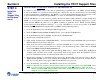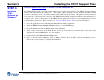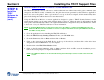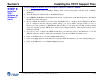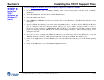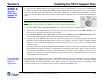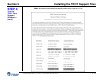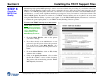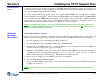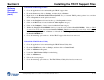User's Guide User Manual
Section 5 Installing the TROY Support Files
Security Printing Solutions User’s Guide -- Document #50-70376-001 Rev. D 5-9
STEP 3:
Install the
TROY
Software for
Windows™
(cont.)
Create a TROY Port Monitor Port on Your Host Computer for Windows
™
98/ME
1. From the Start menu, click on Settings, Printers, click on the desired printer, and then click on Printer,
Properties.
2. Select the Details tab, and then click on the Add Port button.
3. Select the Other radio button.
4. Select TROY Port Monitor from the list, and then click on the OK button. The TROY Port Monitor screen
will appear.
5. Specify a TROY Port Monitor port name in the Port Name textbox. At this point, the TROY Port Monitor
port is configured with the following default settings: port type is LPT1, encryption OFF, no User or
Password account specified, no MICR/Printer PIN specified, no Job Name and Job PIN specified, default
paper tray mapping selected, MICR mode enabled, and wallpaper disabled. These default settings can be
changed at any time.
6. If you choose not to configure the TROY Port Monitor port at this time, click on the OK button to close the
TROY Port Monitor window, which will automatically create the new TROY Port Monitor port.
7. Click on the Apply button from the Details tab to select the TROY Port Monitor port as the default printing
port.
8. Click on the OK button to close the Printer Properties window.