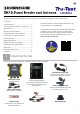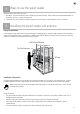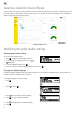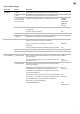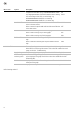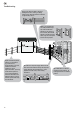User's Instructions
Table Of Contents
- WEB XRP2i Panel Reader and Antenna Quickstart Guide (EN) Issue 7
- WEB XRP2i Panel Reader and Antenna Quickstart Guide (ES) Issue 7
- WEB XRP2i Panel Reader and Antenna Quickstart Guide (PT) Issue 7
- WEB XRP2i Panel Reader and Antenna Quickstart Guide (FR) Issue 7
- WEB XRP2i Panel Reader and Antenna Quickstart Guide (DE) Issue 7
5
Recording EID tags when the panel reader is connected to another device
Refer to example installation diagram in
Section 5 – Installing the panel reader and antenna
.
1. Set up the indicator or other device for a recording session, according to the instructions provided with the device.
2. Move the animal into the cattle crush.
When the animal passes near the antenna, the EID tag will be read by the panel reader and sent to the connected indicator.
The EID tag is recorded in the indicator’s internal memory. The EID tag number will appear on the panel reader’s LCD, the
Read LED (green) will flash and the panel reader will beep to indicate that the tag has been read successfully.
Recording EID tags when the panel reader is being used on its own (standalone)
1. Start a new recording session by pressing
. The panel reader beeps and the session number appears on the LCD.
2. Move the animal into the cattle crush.
When the animal passes near the antenna, the EID tag will be read and recorded in the panel reader’s internal memory. The EID
tag number will appear on the panel reader’s LCD, the Read LED (green) will flash and the panel reader will beep to indicate
that the tag has been read successfully.
8
Getting information off
There are two ways to get information off the panel reader.
Data Link PC software
Data Link app for Android*
You can:
• save session files
• register a transaction with NAIT or NLIS (New Zealand
and Australia only)
• transfer session files to Datamars Livestock cloud
software
You can:
• transfer and share session files
• register a transaction with NAIT or NLIS (New Zealand and
Australia only)
• transfer session files to Datamars Livestock cloud software
To do this:
1. Connect the panel reader to a PC using the cable
supplied.
2. Launch Data Link on your PC.
3. Click
to get information off the panel reader.
To do this:
Launch the app on your mobile and follow the instructions.
The Tru-Test Data Link app is available to download
for free from the Google Play* store (Android*
devices).