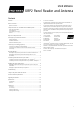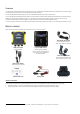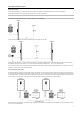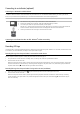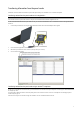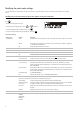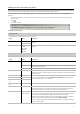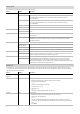User's Manual
Table Of Contents
- XRP2 Panel Reader and Antenna User Manual
- Overview
- What’s in the box?
- Components of the Tru-Test XRP2 EID Panel Reader System
- Ways to use the panel reader
- Installing the panel reader and antenna
- Connecting to an indicator (optional)
- Recording EID tags
- Transferring information from the panel reader
- Modifying the panel reader settings
- Troubleshooting
- Caring for the panel reader and antenna
- Service and warranty information
- Upgrading the software
- Specifications
- Compliance
7
Transferring information from the panel reader
Information can be transferred to and from the panel reader by connecting it to a Windows
®
PC or an Android
™
smartphone.
Transferring sessions from the panel reader to a PC using EziLink
™
Note:
Do NOT connect the panel reader to the PC until you have installed the EziLink software supplied on the CD.
In order to transfer information from the panel reader to a PC, you must first install EziLink on the PC. Installation instructions are supplied with the
EziLink CD.
1 Connect the panel reader to a PC using the Panel Reader-Serial cable and the Serial-USB adaptor cable supplied.
2 Launch the EziLink application.
3 Wait for the panel reader to connect to the PC (this may take up to a minute).
4 Click one of the menu options:
Transferring sessions from the panel reader using an Android
™
smartphone
In order to use a smartphone to transfer sessions, you must first install Tru-Test Data Link on your smartphone. This free app can be downloaded from
the Google Play
™
Store.
The panel reader’s
Bluetooth
®
wireless connectivity setting must be set to Manual in order to connect to a smartphone. Se
e Modifying the panel
reader settings
on page 8.
Instructions for using the Tru-Test Data Link app are available on the Tru-Test website www.tru-test.com.