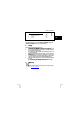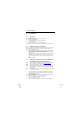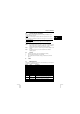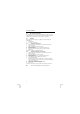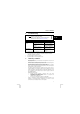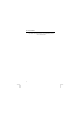Datasheet
KB-1300 PS/2 KEYBOARD
2
4 Installation
4.1 Connecting
Follow the instructions given below to connect the keyboard.
1. Turn the computer off.
2. Disconnect the old keyboard.
3. Connect the keyboard to your computer’s PS/2 port.
4. Turn the computer on.
5. The keyboard will now work as a standard keyboard.
You will have to install the software provided if you wish to use the multimedia keys.
4.2 Uninstalling old drivers and devices
The most common cause of faults during installation is the presence of a driver for a
similar, old product. The best solution is to first remove all drivers related to old
devices before installing the new driver.
1. Enter the Windows ‘Safe Mode’ (press F8 when starting Windows and then
select ‘Safe Mode’ from the menu which is displayed).
2. Go to ‘Start – Settings – Control Panel’ and double-click on the ‘Add/Remove
programs’ icon.
3. Find all the programs for similar, old devices and remove these by clicking on
the ‘Add/Remove’ button. When in the ‘Safe Mode’, it is possible for some
programs to appear twice. In that case, remove all programs which appear
twice.
4. Restart the computer.
4.3 Installing the software in Windows 95 / Windows 98 /
Windows ME / Windows 2000 / Windows XP
Note: The latest driver can be downloaded from www.trust.com/12836 . Check
whether a new driver is available and use this for the installation.
Note: Make sure all other programs are closed during the installation.
Note: During installation in Windows XP, you may receive a message saying
that the driver has not been signed. This does not cause a problem for
the functionality
Note: In the example, ‘D:\’ was used to indicate the CD-ROM drive. This may be
different for your computer.
1. Insert the CD-ROM into your CD-ROM drive. The installation program will
start automatically. If it does not start automatically, carry out the following:
2. Select 'Run' from the Start menu.
3. Type [D:\SETUP.EXE] and click on 'OK' to start the Trust software Installer.
4. Figure 1 will appear.
5. Click on the language you wish to use for the installation.
6. Click on ‘Touch Manager’ to start the installation.
7. Follow the on-screen instructions.
8. Your computer will be restarted after the installation has been completed.