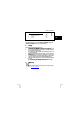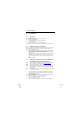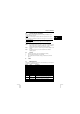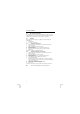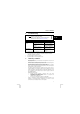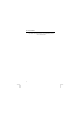Datasheet
KB-1300 PS/2 KEYBOARD
4
5.2 Special function buttons
The compact design of this keyboard means that the PrtSc, SysRq, ScrLk, Pause
and Break buttons must be used in combination with the “Fn” button. This button is
located in the bottom left-hand corner next to the Control key (CTRL).
5.3 Software
If the software has been installed, it is possible to assign the following to the
multimedia keys:
• A fixed function
• A program or Internet page
5.3.1 Assigning a fixed function
1. Double-click on the ‘Touch Manager’ icon in the taskbar (see figure 2).
2. Figure 3 will appear.
3. Click on the button that you wish to program.
4. Figure 4 will appear.
5. By default, this window is set to ‘Select Pre-defined Functions’.
6. From the list, select the function you wish to assign to the button.
7. Click on ‘OK’.
The button has now been assigned a fixed function.
5.3.2 Assigning a program or Internet page
1. Double-click on the ‘Touch Manager’ icon in the taskbar (see figure 2).
2. Figure 3 will appear.
3. Click on the button that you wish to program.
4. Figure 4 will appear.
5. By default, this window is set to ‘Select Pre-defined Functions’.
6. Select ‘Specify a program or Web page‘ (see figure 5).
7. Select the ‘Browse’ button.
8. A list will be displayed which you will be able to scroll through. Select the
program or Internet page (for example, from your ‘Favorites’ folder) that you
wish to assign to the button.
9. Click on ‘Open’. Figure 5 will now appear.
10. If desired, enter a name in the ‘Button title’ text box.
11. Click on ‘OK’.
You have now successfully assigned a program or Internet page to the button.
Note: The ‘Power’ and ‘Sleep’ buttons cannot be programmed.