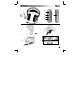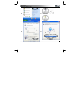Quick Start Guide
USER'S MANUAL
1
UK
Product information
A: USB cable
B: Adjustable Headband
C: Goose Neck Microphone
D: Volume Up button
E: Volume Down button
F: Activity LED
G: Mute button
H: Subwoofer (low tones) control
Installation
1 Start Computer.
2 Connect USB cable to PC.
3 Insert Trust CD into CD-Rom drive.
4 Click: ‘Install driver’
5 Click 2x ‘Next’
6 Click ‘OK’ to reboot.
USB 3D Sound Configuration
7 Click on the Trust Headset Icon in the Taskbar.
8 Configuration screen opens.
9 Always make sure the headset is in 6 speaker mode (5.1 surround)
10 For more information about Configuration, read the CD manual.
Setting 5.1 speaker mode in Windows
11 Click ‘StartÆ Control Panel’
12 Double-click on ‘Sounds and Audio Devices’
13 Click: ‘Advanced’
14
A: Select: ‘5.1 surround sound speakers’
B: Click: ‘OK’
See www.trust.com/14804 for compatibility list, up-to-date FAQs and instruction manuals. For extensive service
register at
www.trust.com/register
Reminders
Use
• For playing back DVD’s with Dolby Digital 5.1 or DTS 5.1, software like WinDVD or PowerDVD or a DVD
decoder for Windows Media Player is needed.
• 5.1 Output mode needs to be selected in DVD playback software for correct functionality.
• No native Asio driver available, but works with Asio4all. http://www.asio4all.com/