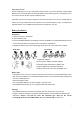User Manual
9
1> Select Exposure option, then confirm and enter Exposure menu.
2> Press e/ f key to minus/add the brightness level from 01 to 05, you can
see the demonstration of different brightness level.
3> Confirm and return Settings menu OR wait for about 10 seconds to return
to the live video.
Remarks: 01 – the darkest ; 05 – the brightest; Under Night vision function, exposure is not
available for use.
4.2 Quality
1> Select Quality option.
2> Confirm and enter Quality menu.
3> Select the quality of the video, then confirm and return Settings menu.
Remarks: Good quality will have clear video but lower compression rate than Normal quality. so the
frame rate will also be affected.
4.3 Volume
4.3.1 Adjust volume level by Volume Setting menu
1> Select Volume option, then confirm and enter Volume menu.
2> Press e/f key to minus/add the volume level from 00 to 08.
3> Confirm and return Settings menu OR wait for about 10 seconds to
return to the live video.
Remarks: 00 – silence ; 08 – the loudest
4.3.2 Quick adjust volume level by
e/ f key
Under the live video, press e/ f key to minus/add directly the volume level in the Volume Setting.
4.4 Clock Setting
Firstly, select the clock format, then set the clock time.
1> Select Clock option, then confirm and enter Clock Format Setting menu.
2> Select your preferred time display format.
3> Confirm and enter Clock Setting menu.
4> Press e/f key to adjust the first digit. Press MENU key to move to
the next digit. Then press e/f key to adjust the second digit. Press
MENU key to confirm and enter Setting menu after adjusting all digits OR
wait for about 10 seconds to return to the live video.
Remark: The time should be reset after changing battery or unplugging the adaptor if operated by
adaptor without battery only.
4.5 Alarm Setting
The setting is similar to clock. The 12/24 hour format will follow the clock format.
1> Select Alarm option, then confirm and enter Alarm menu.