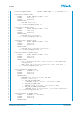User's Manual
Table Of Contents
- Front Cover
- Contents
- List of Figures
- List of Tables
- List of Code Listings
- Legal Disclaimer
- Regulatory Information
- Typographic Conventions
- Important Notice
- Hardware Setup
- 1 Introduction
- 2 Overview of the TTE-Switch Lab Space
- 3 Functional Description
- 4 Getting Started
- 5 State Machine
- 6 Configuring the TTE-Switch Lab Space
- 7 Diagnosis
- 8 Troubleshooting
- Appendix A Default Configuration
- Appendix B MIBs
- Glossary
- Bibliography
- Index
6. CONFIGURING THE TTE-SWITCH LAB SPACE
NOTE
It is possible to use any TFTP client to upload the files. If the files are not uploaded correctly, the Error
LED will light up red when trying to enter the user configuration mode (see Table 5 on page 19). It is
recommended to use the default configuration when uploading configuration files.
6.2.1 Preparing Files for an Upload
To upload a file with TFTP, it must be converted to a specific binary format. The script prepare_tftp_file.py
is called as follows:
python2 prepare_tftp_file .py [-e] [-h] [-l] [-- verbose] [-v] [-f file]
-s source <filename.bin > <filename.tftp >
-e Force encoding with 64/72-bit ECC protection, must be used only for con-
verting a firmware binary. Not needed when source type FIP is used.
-h Print this usage help and exit.
-l List available file names in the file system and exit.
--verbose Verbose output, print additional information during processing.
-v Print the version of the script and exit.
-f file Name of the file in the file system in the flash memory.
-s source Type of the source file, either Image or FIP.
<filename.bin> Binary input file, e.g., a switch engine or network configuration file.
<filename.tftp> Output file, i.e., the converted input file, ready for an upload via TFTP.
Example The following command converts a stand-alone end system configuration for an upload via
TFTP:
python2 prepare_tftp_file .py -s Image ES_Config .bin ES_user_cfg .tftp
6.2.2 Uploading TFTP Files
Once a TFTP file has been generated, it can be uploaded to the respective target binary files.
Example 1
tftp -i <ipaddress > PUT NW_cfg. bin TTC_NetworkCfg .bin
Example 2
tftp -i <ipaddress > PUT ES. tftp TTC_EScfg .bin
Example 3
tftp -i <ipaddress > PUT SWE.tftp TTC_SWEcfg.bin
<ipaddress> The actual IP address of the switch (default: 10.10.10.10).
© TTTech Computertechnik AG 2019. All rights reserved.
Confidential and Proprietary Information
33
Document Number:
D-863-M-05-001