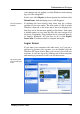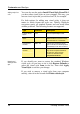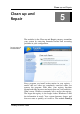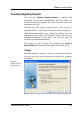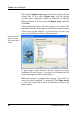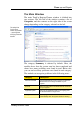User's Manual
Customize and Analyze
With TuneUp WinStyler, you can completely change the
appearance of the logon screen. Click Logon screen in the
navigation bar to go to this area.
As soon as it is started, the module lists all available logon
screens. When you use the module for the first time, you will
only see the standard Windows screen. You can add
additional logon screens by clicking Add at the top of the list.
Then, you can select an existing logon screen from a file on
your computer, or you can download new screens from
TuneUp Online. The module supports all Logonui.exe
screens, the LogonStudio format (LogonXP) and the TuneUp
WinStyler (TLS) format.
By the way: Unlike other programs that simply replace the
entire file when installing a Logonui.exe file, your computer
cannot be infected by a virus when you install a logon screen
with TuneUp WinStyler. Here, the entire file is not replaced,
but only the relevant parts such as the pictures and the texts
that are shown on the screen.
Select the desired screen in the list and click Install Logon
Screen in the lower right corner of the window.
Most logon screens are in English, but not all. When you
install a new logon screen, the text on the screen may be in a
different language. For example, instead of “Click your user
name to log on”, you may see “Klicken Sie auf Ihren
Benutzernamen, um sich anzumelden”.
Using the text from
the logon screen
For this reason, the module asks you if you want to use the
text in the new logon screen, or if you want to use the English
text from the standard logon screen. After you select the
desired option, a progress dialog is displayed while the new
screen is installed.
After the new screen is installed, you can test it right away by
pressing the Windows key and L key at the same time.
Try a new logon
screen!
If you ever decide that you no longer want to use your new
logon screen, you can restore the default Windows screen at
How to restore the
default screen
54 TuneUp Utilities 2004