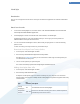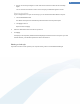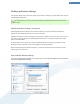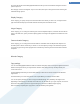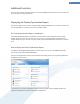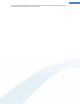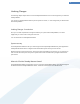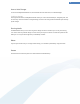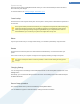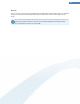User's Manual
3. Select a new visual style and give it a name under which it will be included in the list of TuneUp
Styler.
You can also enter the name of an author. The visual style you added now appears in the list.
Restoring the default
If you no longer want to use your new visual style, you can restore the Windows default at any time.
1. Click the Use Default button.
The default visual style is then automatically selected from the list and a preview opens.
2. Click Apply to select it.
Steps 4 and 5 do not apply.
4. Select the desired boot screen from the list to preview it.
5. Click Apply.
The display is now temporarily darkened while TuneUp Styler activates the new visual style for you. After
this brief moment, your Windows system shines with a new brilliance.
Deleting a visual style
If you wish to remove a visual style from your computer entirely, select it and click Delete visual style.
92