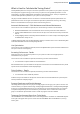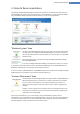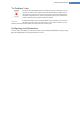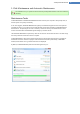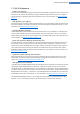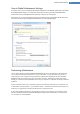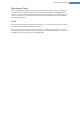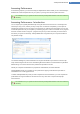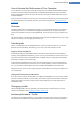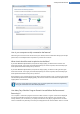User's Manual
3. Status & Recommendations
The Status & recommendations category shows the current status for the three key functional areas that
TuneUp Utilities has to offer. In the event of warnings or recommendations, you can use the Show details
link to immediately address the problem behind the warning or view the recommendations.
"Maintain System" Area
The status in the Maintain System area shows how often your computer is maintained.
This takes into account whether Automatic Maintenance is carried out regularly with
the most important maintenance tasks or whether you have manually run 1-Click Main-
tenance recently.
Beneath the status display, you will see two options: Change maintenance settings
and 1-Click Maintenance.
If you click on Change maintenance settings, a window opens in which you can spec-
ify maintenance tasks that must be carried out by Automatic Maintenance and 1-Click Maintenance. For
Automatic maintenance you can specify when it should be carried out.
If you click on Start 1-Click Maintenance, 1-Click Maintenance will be carried out with the default TuneUp
Utilities settings or the changes to the maintenance settings made by you.
"Increase Performance" Area
The status field in the Increase performance area shows whether TuneUp Utilities has
determined opportunities for increasing your computer's performance. For example,
you may receive recommendations for increasing the speed of your Internet con-
nection, uninstalling programs that haven't been used for a while or upgrading your
hardware.
However, in order to get the most out of performance recommendations that are per-
sonalized to your requirements, you must first answer some questions regarding your
usage profile. Click Create profile.
If there are recommendations, you can view these by clicking Show details or the link to the rec-
ommendations. Each recommendation has a detailed description and you can apply most recommendations
with just a click of the mouse. You can also hide individual recommendations. Once all recommendations
have been applied or hidden, the status for this area reverts to green.
TuneUp Utilities Manual 12