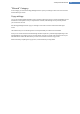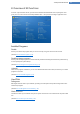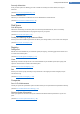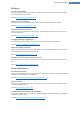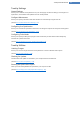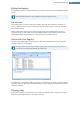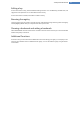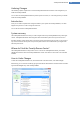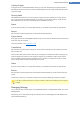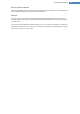User's Manual
Undoing Changes
In the right column, TuneUp Rescue Center shows you a list of all saved backups arranged by module or
date and specifies for each entry the number of modified settings, time of change and the disk space freed
up by the changes.
Showing details
The Details button takes you to an exact log of the changes carried out. However you can only view this
log. You cannot undo only selected changes. For this reason you may have to restore a number of super-
fluous files before you can use just one file again that you deleted by accident.
Delete
If you are quite sure that you no longer need a backup, you can delete it permanently using this button.
Restore
Use this button to restore the system to its status before the selected backup.
System Restore
In the right-hand column, TuneUp Rescue Center shows you a list of all stored backups and also the time at
which each entry was changed.
For more information, see: Introduction, p. 138
Create Backup
Use this button to create a system restore point. Give this point a name by which to remember this system
status at a later time.
Since a system restore point saves the status of your configuration and system files, before making any sig-
nificant changes to the system (such as installing a program) you are advised to create a system restore
point. If something goes wrong during installation or your computer no longer works the way it used to,
you can always restore it back to its original status at any time.
Delete
If you are quite sure that you no longer need a backup, you can delete it permanently using this button.
Restore
Use this button to restore the system to its status before the selected backup. You will need to restart your
system.
This function is useful if your computer no longer functions properly following a change to the system.
First, select a restore point that is as recent as possible, in order to avoid undoing too many system
changes.
Changing Settings
You can change some of the settings of the TuneUp Rescue Center. In TuneUp Rescue Center, click on the
Settings button.
Alternatively, you can enter these settings from the Start Center. In the Settings menu select General and
open the Rescue Center tab.
TuneUp Utilities Manual 139