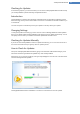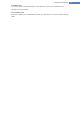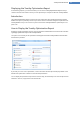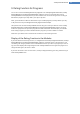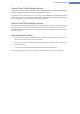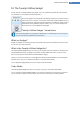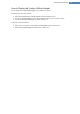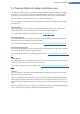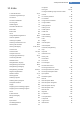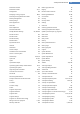User's Manual
11. TuneUp Utilities in taskbar notification area
The notification area is the area on the right-hand side of the Windows taskbar. This displays, for example,
the time, status icons or program shortcuts. TuneUp Utilities has a notification area icon, which displays
information on the status of your system at any time and provides an entry point to TuneUp Utilities.
When you double-click on the notification area icon, TuneUp Utilities starts up.
You can configure if, how and about what TuneUp Utilities you would like to be informed in the taskbar
notification area.
System Status
Under System status, you can see whether the TuneUp Utilities Start Center currently shows the opti-
mization potential. You can open the Start Center using the Start TuneUp Utilities link.
You can find further information on the Start Center under: The Start Center, p. 8
Live Optimization
Under Live Optimization, you can see the most recent activities of the two Live Optimization methods. A
link takes you to the Live Optimization configuration dialog.
You can find further information on Live Optimization under: How to Configure Live Optimization, p. 24
Automatic maintenance
Under Automatic Maintenance, you can see when automatic maintenance was last performed. A link takes
you to the Automatic Maintenance configuration dialog.
You can find further information on Automatic Maintenance under: How to Make Maintenance Settings, p.
16
Turbo Mode
Under Turbo Mode, you can see whether Turbo Mode is currently on and use the switch to turn it on or off
as necessary. A link also takes you to the configuration wizard.
You can find further information on Turbo Mode under: How to Configure Your Own TuneUp Turbo Mode,
p. 39
Settings
You can configure if, how and about what TuneUp Utilities you would like to be informed in the taskbar
notification area. Just proceed as follows:
If the icon is displayed on your computer, simply right-click on it. Now select Configure notification area
settings in the context menu that appears. This takes you to the configuration dialog, where you can con-
figure your settings. In addition to the icon, you can choose to have messages displayed in the form of bal-
loons.
If the icon is not displayed on your computer, call this dialog up by going to the TuneUp UtilitiesSettings
menu in the Start Center and selecting General, then the Notification area tab.
TuneUp Utilities Manual 148