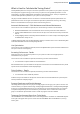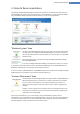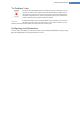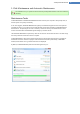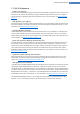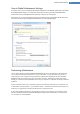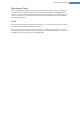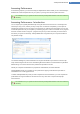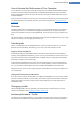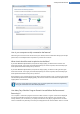User's Manual
Increasing Performance
In the following chapters, you will find out why it is important to do so and how you can use Increase per-
formance to increase the performance of your system, by turning off unnecessary tasks and services.
All modifications to your system will be monitored by TuneUp Rescue Center and can be undone if
necessary.
Increasing Performance - Introduction
You can improve your system performance by turning off tasks and services that run in the background
and that you rarely, if ever, need for your day-to-day work. For tablet PC compatibility (i.e. the option of
operating the computer by moving a stylus across the screen) or network server technologies. You can also
increase the performance of your computer by uninstalling programs. A search is therefore run for programs
that have not been used for a long time - programs that you may not even remember you had and which
slow down your system unnecessarily. TuneUp Utilities also recognizes when your computer hardware is
not powerful enough.
Your Internet settings can prevent Windows from using the bandwidth of your Internet connection opti-
mally. Downloading two files at once or downloading data from websites can be slowed down by Windows
default settings. You will also be shown the potential for optimization here too.
Should your computer be slowed down by superfluous visual effects, this will be identified.
TuneUp Utilities checks your computer for such performance-sapping visual effects and provides rec-
ommendations for increasing performance.
To enable TuneUp Utilities to provide you with comprehensive recommendations, you must complete the
profile before running the software for the first time. The way is then clear to a rapid and simple per-
formance boost.
All modifications to your system will be monitored by TuneUp Rescue Center and can be undone if
necessary.
TuneUp Utilities Manual 18