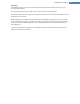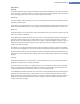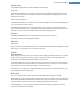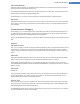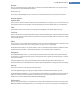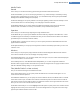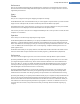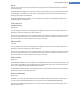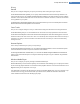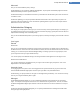User's Manual
Start Menu
General
Under Menu speed, you specify whether the submenus should open automatically as soon as the mouse points
to the menu entry in question or whether a click is also necessary. There are great differences here between the
various operating systems, about which we would like to go into further detail.
Windows XP:
If you opt for Display when pointed to, you can set for how long the mouse pointer is to be positioned over the
item before the menu opens.
Under Users you can specify whether your user name should be displayed in the upper area of the Start menu. In
addition to the Shut down button, you can also display or remove a Log off button by which to switch users.
Windows 7:
Under Exit a session, you can specify which action should be taken when you click the Exit a session button. By
default, the computer is shut down.
For the Hibernate and Power save modes, the current status, including all opened documents and programs, is
preserved so that after switching your computer back on you can continue working right where you left off.
Whereas power save mode still requires a small amount of power, in hibernate mode the computer can be com-
pletely disconnected from the power supply. However, putting the computer into hibernate mode and then
"waking" it will take much longer.
Alternatively, you can specify here that this button causes the computer to restart, the computer to be locked,
the current user to be logged off, or that the user should be changed. Simply decide based on your preferences.
Note than when an update is ready for installation, this button is temporarily assigned to the Shut down com-
puter function (until the update has been installed). This ensures that key program updates are not accidentally
forgotten.
Vista only:
Under Power off button you can set what action is to be carried out when you click on the Power off button.
By default, the computer is put into Power save mode.
If you would prefer to shut down your computer quickly (or you are missing this function entirely in Windows
Vista), you are advised to select Shut down computer. This saves you from having to open the submenu and
selecting Shut down there. The third option is to put your PC into hibernate mode.
For the Hibernate and Power save modes, the current status, including all opened documents and programs, is
preserved so that after switching your computer back on you can continue working right where you left off.
Whereas power save mode still requires a small amount of power, in hibernate mode the computer can be com-
pletely disconnected from the power supply. However, putting the computer into hibernate mode and then
"waking" it will take much longer.
TuneUp Utilities Manual 112