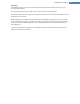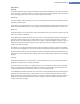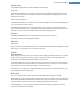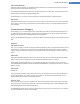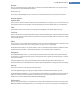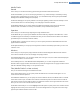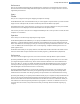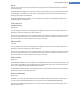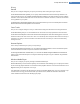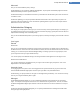User's Manual
Advanced
Here you can make additional privacy settings.
Under Page file you can click Go to "Memory management" to specify that the Windows page file should be
deleted automatically when the system shuts down.
Under Internet time you can disable the automatic synchronization of the Windows system clock with an Inter-
net reference clock.
Under Error reporting you can specify whether Windows should send an error report with your system con-
figuration to Microsoft following a crash. Use the Error reporting button to open the various reports and dis-
able them with a click of the mouse.
Administration Category
This category of TuneUp System Control gives you control over many internal system settings. For example, you
can adapt the startup process and user logon, configure automatic CD playing, system paths and user data, and
adapt the default settings of the command prompt.
Here you will find detailed descriptions of your settings options, sorted by subcategory in the left side of the win-
dow:
User Logon
General
Windows XP:
Here you can choose between the Welcome screen and the logon prompt. The default setting in Windows XP is
the Welcome screen. This shows a list of all available user names, which can be selected with a mouse click. Alter-
natively, you can select the option Use the old logon dialog . This brings up the secure logon prompt, where
you are required to enter your logon details manually.
You can also specify here additional settings concerning the behavior and appearance of the logon screen.
Windows Vista and Windows 7:
You can adjust the behavior and appearance of your logon screen and the logon prompt here. Click on the
Adjust button to set individual options.
Automatic logon
To skip logging on to the system a user can be logged onto the system automatically. If you wish to do this,
select the Enable automatic logon option and enter your logon data in the placeholders below.
Under Security you specify whether or not logon can be skipped using the Shift key. You can also have the sys-
tem carry out a logon immediately after a logoff.
Messages
Under Notification before logon, you can set a predefined notification that is displayed to all users before
logon - for example a warning from the boss not to surf the Internet during office hours. To do so, first enable
the Show message before logon option and then enter the title and actual text of the notification in the input
fields.
Under Error search during logon and logoff, you can specify that detailed status messages should be shown
during the logon and logoff process.
TuneUp Utilities Manual 120