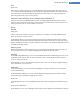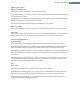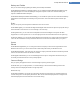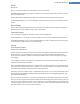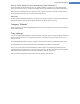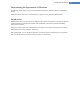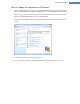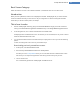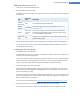User's Manual
Desktop and Taskbar
Here you can make settings regarding the stability of the desktop and taskbar.
Under Desktop and taskbar in a separate process, you can enable the Execute desktop and taskbar in a sep-
arate process option to increase the stability of the system if Explorer crashes. This increases stability, but
requires an additional 8 MB of disk space.
Under Restart desktop and taskbar automatically, you can enable the options to ensure that both the desktop
and taskbar are restarted again automatically if they should crash. This means that the system remains oper-
ational.
Errors
Here you can specify how the system should behave in the event of errors.
Under Audible signals, you can enable the Play acoustic signal when errors occur option to specify that the sys-
tem should make a sound if there is an error message or incorrect entry.
Under System errors, you can select from the dropdown list what should happen if the system has been
stopped due to a critical system error. You can also specify that the event should be entered in the system log.
Under Error reporting, you can specify whether Windows should send an error report to Microsoft following a
crash. This will communicate not only information about the error but also information about your system.
System
General
Under Windows registration, you can change the name and company of the user who registered the current
Windows version. Here you can also see the serial number and product ID of your Windows license.
Under Windows Installer - user data, enter the name and company name that should be automatically entered
into the user information when new software is installed.
Under Support information, you can use the Settings button to open a configuration window in which you
can modify the information shown in the system properties.
Common Dialogs
Here you specify the appearance of the common dialogs for opening and saving files.
Under File name, you can specify whether, in common dialogs, a selection field containing the files most
recently used is to be displayed instead of a single input field.
Windows XP only:
Under Folder navigation, you specify which navigation elements should be shown for simplified operation in
common dialogs. You can also specify whether the "Back" button should be displayed and if a navigation bar
should be displayed on the left-hand side of the common dialog.
TuneUp Utilities Manual 123