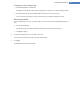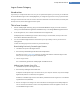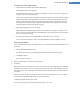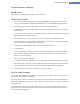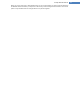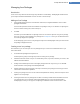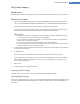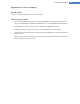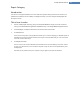User's Manual
File System Category
Introduction
Windows assigns a default icon to every drive, every folder, every Start menu folder and every entry in Favorites.
This is how it works:
1. Start the TuneUp Styler module by going to the Customize Windows category in the Start Center and
clicking on the Personalize the appearance of Windows entry in the Modify Windows appearance area.
2. In the navigation bar in the left-hand window area, click under Icons on File system.
A tree structure of your drives and folders opens. Click through the individual elements of the tree struc-
ture to select those elements to which you would like to assign a more individual icon.
Ideas and tips
l Under the first node, you could assign the drive containing your games an especially funky icon,
but a more serious one to the drive with your office programs.
l You can proceed in the same way for folders - a few well-chosen icons help you to keep track of
things, even if your drives are really full.
l The icons on the Start menu can also be swapped for more meaningful icons.
l You can even give your favorites in Internet Explorer their own icon. This will help you to find your
most favorite favorites from a usually very long list.
3. Click through the individual elements of the tree structure and select an element to which you would like
to assign a more creative icon.
4. Click Replace icon.
Please note that this is not possible for the three elements Computer, Start menu and Favorites.
The icon library opens in which the current icon of the selected element appears. This is usually a library
that was already installed with Windows. If you have your own icon library on your computer, you can
find its content using Browse...
5. Select an icon.
6. Click OK to apply your changes immediately.
Undoing Individual Changes
To undo a change, select an item in the list and click Reset element to Windows default.
Undoing Multiple changes
If you want to undo several changes at once, you may find the Restore backup from a previous session link use-
ful. It starts TuneUp Rescue Center and enables you to undo the changes carried out with TuneUp Styler on a
certain date.
TuneUp Utilities Manual 138