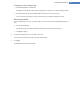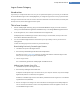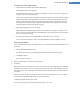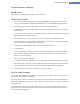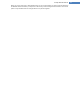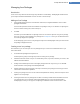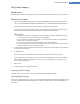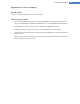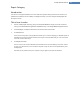User's Manual
Repair Category
Introduction
It can be fun to change the Windows icons and to make a few personal settings here and there. However, it is
possible that the desired icons are suddenly not displayed correctly or are even swapped. TuneUp Styler has
two repair functions.
This is how it works:
1. Start the TuneUp Styler module by going to the Customize Windows category in the Start Center and
clicking on the Personalize the appearance of Windows entry in the Change Windows appearance area.
2. In TuneUp Styler, click Repair under Icons in the left-hand area of the window.
3. Click Reload Icons.
This function usually clears up any problems and allows you to continue restyling your Windows system. If
reloading the icons does not resolve matters, there may be a serious problem with your icon cache. If this
is the case, continue with step 4.
4. Click Repair Icon Cache.
The icon cache is a file in which Windows stores all loaded icons, for faster loading in the future. Should
an error occur with this file, all icons could be corrupted. Luckily, this error can be repaired directly from
TuneUp Styler.
Note that you may need to restart your computer or log on again for this repair to take effect.
TuneUp Utilities Manual 140