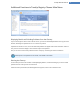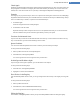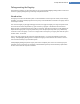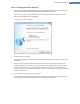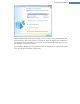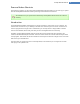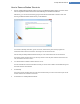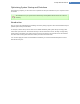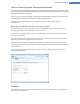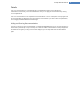User's Manual
How to Optimize System Startup and Shutdown
Launch the TuneUp StartUp Optimizer tool by going to the Optimize system category in the Start Center and
selecting Optimize system startup and shutdown from the Run maintenance tasks manually area. The TuneUp
StartUp Optimizer window is displayed.
Alternatively, you can start the module by going to Overview of all functions in the Start Center and selecting
the Optimize system startup and shutdown entry under Recommendations.
You may first have to enter information for your profile at this point in order to obtain tailored rec-
ommendations.
Which services and devices do you use on this computer?
Here you can switch off functions that you do not use. It identifies which functions and services you have
already set up and only recommends those that are not being used.
For example, if you never use a printer, you can turn off all background programs that are related to print con-
trol. Simply specify this here.
If you never need to access a company network or domain, you can turn off all related background programs
and services. Simply select the applicable answer from the list.
The more unnecessary features you disable here, the quicker your computer will start up and work, because -
after this optimization - Windows will no longer run these background programs that start up automatically and
are constantly active.
You can change the setting you make here at any time by clicking on "Change profile" at the top right of
TuneUp StartUp Optimizer.
Overview
This view provides you with an overview of any optimization recommendations found. You can apply them all
by clicking once on Optimize all.
TuneUp Utilities Manual 69