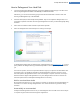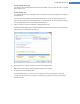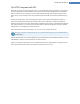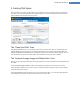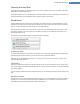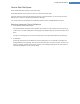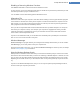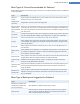User's Manual
How to Gain Disk Space
Select the Gain disk space category from the Start Center.
Under Clean hard disk, select the drive on which you wish to free up disk space.
A bar chart shows you how much free disk space you have on the selected drive. You can also see how much
disk space you could free up by deleting the individual data types.
You can now remove unnecessary files and old backups and also remove or disable Windows functions.
Removing Unnecessary Files or Old Backups
1. Click Unnecessary files or Old backups.
A clearly arranged list of the files found or old backups is opened. You see at a glance how much space you
could free up. To exclude individual file or backup types from being cleaned up, uncheck the relevant check-
boxes.
For each file or backup type you can also view a description in the right-hand window area by selecting it.
2. Click Cleanup.
Cleanup may take several minutes. While the cleanup is taking place, very occasionally it can appear that
TuneUp Utilities is not responding. This is for technical reasons and is no cause for concern. As soon as the
cleanup is complete, operations will continue normally, and a message indicating that the cleanup was suc-
cessful will be displayed. You can close this dialog.
TuneUp Utilities Manual 77