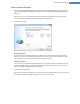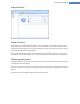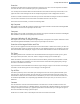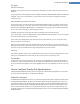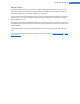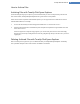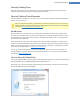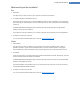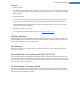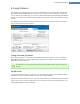User's Manual
Analysis Results
Folder Structure
After the analysis, the TuneUp DiskSpace Explorer main window opens. This is divided into two areas. In the
left-hand area of the window, there is a tree view of your drives and folders, the same as in Windows Explorer.
The data for the location selected in the tree view is displayed in the right-hand area of the window. By default,
the most recently analyzed drive is displayed first.
If you have decided against the analysis and clicked Cancel, the main window still opens, but you will not see
any information on the individual drives. You can also start an analysis from here, but only for one drive each.
Displaying Information
To display information in the right-hand area of the window, you can choose between several views by clicking
on the respective tab at the top edge.
In each view, you will receive a list, and you can sort the columns into ascending or descending order easily by
clicking on the column name. Sorting according to size in particular will give you a quick overview of your big-
gest files.
The following views are available for displaying the disk space allocation .
TuneUp Utilities Manual 82