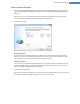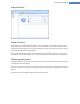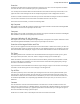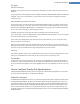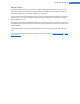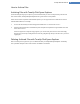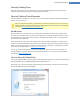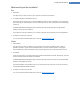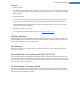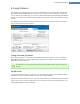User's Manual
Recycle Bin
1. Select Recycle Bin.
This option shows you the Recycle Bin, so that you can empty it. You receive information on the number of
files it contains and the amount of disk space taken up by the Recycle Bin. You can also display the content
before deleting it.
2. Click Show contents.
You receive information on the size of the Recycle Bin and the number of files it contains. To ensure that
there are no important files in the Recycle Bin, you can display the content before deletion takes place.
The Delete allocated free disk space option overwrites the reserved free space of files in the Recycle Bin,
thereby increasing security of deletion.
3. Click Next to confirm your selection.
You can now select the deletion method you want (see Deletion Methods, p. 89).
Deletion Methods
TuneUp Shredder provides the following three deletion methods that differ in terms of length of deletion and
security of deletion. Each of these deletion methods can be increased by repeating the deletion process. Note
however, that the deletion process then takes longer.
Fast deletion
Files will be overwritten with a single character. The original text of the files will be replaced with endless col-
umns of a certain letter.
Secure deletion in accordance with DoD 5220.22-M
A procedure developed by the United States Department of Defense (Regulation DoD 5220.22-M) will be used.
Prior to deletion, the files are overwritten with special data patterns multiple times, destroying the original con-
tents so effectively that even expensive examinations of the magnetic structure of the disk in a special laboratory
would not allow the data to be recovered.
Secure deletion, Gutmann method
This method, named after its inventor Peter Gutmann, overwrites the files to be deleted 35 times with random
values in a special pattern and then deletes them. This method is considered the most secure way to delete files
with software, but also takes the longest time.
TuneUp Utilities Manual 89