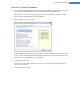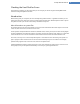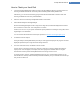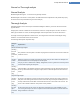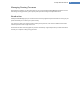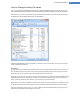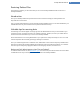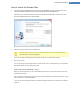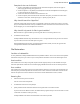User's Manual
How to Check your Hard Disk
1. Launch the TuneUp Disk Doctor module by going to the Fix problems category in the Start Center and
selecting the Check hard disk for errors entry from the Check system and fix problems area.
Alternatively, you can start the module by going to Overview of all functions in the Start Center and
selecting the Check for errors entry under Hard disk.
2. Select the drive to be checked by TuneUp Disk Doctor and click Next.
3. Select Normal analysis or Thorough analysis.
Because the Thorough analysis can take a long time for large drives, the Normal analysis of the selected
drive is sufficient in most cases – this usually takes 1-2 minutes.
However, if errors occur on your system or Windows reports problems with reading or writing data, a Thor-
ough analysis is recommended.
You can find more information about the analysis processes in Normal vs. Thorough analysis, p. 94
4. Click Next to start the analysis.
During the analysis, TuneUp Disk Doctor provides you with a graphical display of the progress. The boxes
displayed represent the space usage of the drive being examined.
5. If no errors have been found, click Finish to exit the module.
In some cases it is necessary to restart your computer in order to successfully complete the analysis or
repair process. This can happen, for example, when active programs or Windows itself are using the
selected drive and thus prevent TuneUp Disk Doctor from having exclusive access.
If a system restart is necessary, TuneUp Disk Doctor will show you a corresponding message. You can
then decide if the necessary restart should be performed immediately or if you would like to restart the sys-
tem yourself at a later time.
TuneUp Utilities Manual 93