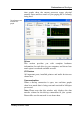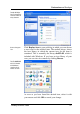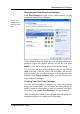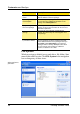User's Manual
Customize and Analyze
Step Description
1.) Information on the
author
Here, you can add your name, e-mail address and
Internet address to the icon package.
2.) Package name
and description
Enter a descriptive package name here. If you wish,
you can also enter additional information on the
package in the Description box.
3.) Optimizing the
size of the package
Use the options in this step to make sure that your
package is not too large so that it can be sent via e-
mail without problems.
4.) Creating the icon
package
The icons are now collected and optimized if
needed, after which they are saved together in an
icon package.
5.) Finish the wizard The icon package has been created successfully
and is added to the list of icon packages when you
click Finish. Click Open folder to go to the icon
packages folder of TuneUp WinStyler, after which
you can copy the icon package to a different
location, or attach it to an e-mail.
File System
Windows assigns a default icon to each drive, file folder, Start
menu folder and Favorite. Click File System in the navigation
bar to change any of these icons.
Assign new icons to
your drives!
50 TuneUp Utilities 2004