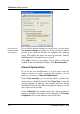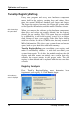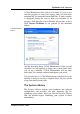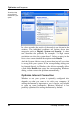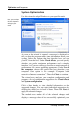User's Manual
Optimize and Improve
Beneath the graph, you will find a small box that informs you
whether AutoOptimize is activated. This TuneUp
MemOptimizer function monitors your memory and can
optimize memory usage automatically when the free physical
memory falls below a specific amount.
Configuring AutoOptimize
Calling up the Settings Dialog
If you wish to change the automatic memory optimization
settings for TuneUp MemOptimizer, go to Overview and
click Change settings.
Configuring
automatic
optimization
AutoOptimize Settings
This opens the configuration window for the module. Enable
AutoOptimize should be selected so that TuneUp
MemOptimizer runs automatically in the background. If you
do not wish to have your memory usage optimized
automatically, you can disable this function here.
Under Physical memory, you can specify the free memory
level that triggers automatic optimization. This can for
example be set at 50 MB. Under Increase free memory to,
you can specify how much memory you want to free up.
Under Processor usage monitoring, you should select
Monitor processor usage so that the module knows how
hard your computer is working. When Windows Media
Player or a game is currently using all of the computer’s
resources, for example, TuneUp MemOptimizer delays
optimization automatically so that the system is not slowed
down unnecessarily. When Use SmartOptimize is selected,
TuneUp MemOptimizer recognizes such situations
automatically and only frees up memory when you are not
working.
How SmartOptimize
eases the burden on
your computer
TuneUp Utilities 2004 73