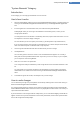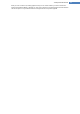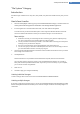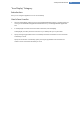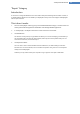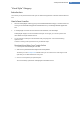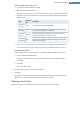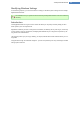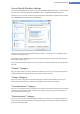User's Manual
"Visual Style" Category
Introduction
This is where you can personalize the visual style. This defines the appearance of windows and Windows but-
tons.
Here's how it works:
1. Start the TuneUp Styler module by going to the Customize Windows category in the Start Center and
clicking on the Personalize the appearance of Windows entry in the Change Windows appearance
area.
2. In TuneUp Styler in the left-hand window area under Interface, click Visual Style.
TuneUp Styler displays a list of all available visual styles. On the right, you can see a preview and
other details of the style selected in the list.
3. You can add new visual styles to the list before finally accepting them. You have the following
options for this:
To select an existing visual style from the list, proceed with step 4.
Download Visual Styles From TuneUp Online
1. In the top left under Visual Styles click Add.
2. Select the entry Download Visual Styles from TuneUp Online.
This takes you to the TuneUp Online website where you can choose from a wide range of visual
styles that you can download for free at any time.
3. Click on a visual style that you particularly like.
This is automatically opened with TuneUp Styler and added to the list.
TuneUp Utilities Manual 107