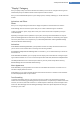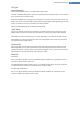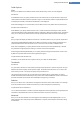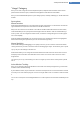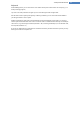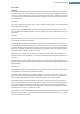User's Manual
Start Menu
General
Under Opening submenus you specify whether the submenus should open automatically as soon as the
mouse points to the menu entry in question or whether a click is also necessary. you specify whether sub-
menus are to open automatically as soon as the cursor points to the menu item, or whether you must click
first. There are great differences here between the various operating systems, about which we would like to
go into further detail.
Windows XP:
If you opt for Display when pointed to, you can set for how long the mouse pointer must be positioned over
the item before the menu opens.
Under Users you can specify whether your user name should be displayed in the upper area of the start
menu. In addition to the Shut down button, you can also display or remove a Log off button by which to
switch users.
Windows 7:
Under Exit a session, you can specify which action should be taken when you click the Exit a session but-
ton. By default, the computer is shut down.
For the Hibernate and Power save modes, the current status, including all opened documents and pro-
grams, is preserved so that after switching your computer back on you can continue working right where
you left off. Whereas power save mode still requires a small amount of power, in hibernate mode the com-
puter can be completely disconnected from the power supply. However, putting the computer into hiber-
nate mode and then "waking" it will take much longer.
Alternatively, you can specify here that this button causes the computer to restart, the computer to be
locked, the current user to be logged off, or that the user should be changed. Simply decide based on your
preferences.
Note than when an update is ready for installation, this button is temporarily assigned to the Shut down
computer function (until the update has been installed). This ensures that key program updates are not acci-
dentally forgotten.
Windows Vista:
Under Power off button you can set what action is to be carried out when you click on the Power off but-
ton. By default, the computer is put into Power save mode.
If you would prefer to shut down your computer quickly (or you are missing this function entirely in Win-
dows Vista), you are advised to select Shut down computer. This saves you from having to open the sub-
menu and selecting Shut down there. The third option is to put your PC into hibernate mode.
For the Hibernate and Power save modes, the current status, including all opened documents and pro-
grams, is preserved so that after switching your computer back on you can continue working right where
you left off. Whereas power save mode still requires a small amount of power, in hibernate mode the com-
puter can be completely disconnected from the power supply. However, putting the computer into hiber-
nate mode and then "waking" it will take much longer.
You can find the Launch TuneUp Styler option in both Windows 7 and Windows Vista. It opens the TuneUp
Styler tool in a new window. Here you can personalize the appearance of Windows to suit you, e.g. adjust
the icons of folders and menu items.
TuneUp Utilities Manual 117